Python| Kivy 中的 StackLayout 使用 .kv 文件
Kivy 是Python中一个独立于平台的 GUI 工具。因为它可以在Android、IOS、linux和Windows等平台上运行。它基本上是用来开发Android应用程序的,但这并不意味着它不能在桌面应用程序上使用。
???????? Kivy Tutorial – Learn Kivy with Examples.
堆栈布局:
要使用 StackLayout 首先通过以下命令导入 StackLayout:
from kivy.uix.stacklayout import StackLayout StackLayout垂直或水平排列子元素,尽可能多的布局可以容纳。各个子小部件的大小不必是统一的。有 4 行方向和 4 列方向。
StackLayout Orientation (2D):
- right to left or left to right
- top to bottom or bottom to top
- 'rl-bt', 'rl-tb', lr-bt', 'lr-tb'(Row wise)
- 'bt-rl', 'bt-lr', 'tb-rl', 'tb-lr'(Column wise)Basic Approach to create Stack layout :
1) import kivy
2) import kivyApp
3) import Button
4) import Stacklayout
5) Set minimum version(optional)
6) Create the StackLayout class
7) Create the App class
8) Set up .kv file (name same as App class)
9) return StackLayout Class
10) Run an instance of the class
下面是行方向和列方向的实现:
main.py 文件——
Python3
# code to show how to use StackLayout using .kv file
# base Class of your App inherits from the App class.
# app:always refers to the instance of your application
from kivy.app import App
# creates the button in kivy
# if not imported shows the error
from kivy.uix.button import Button
# The StackLayout arranges children vertically
# or horizontally, as many as the layout can fit.
from kivy.uix.stacklayout import StackLayout
# creating the root widget used in .kv file
class StackLayout(StackLayout):
pass
# class in which name .kv file must be named Slider.kv.
# or creating the App class
class StackApp(App):
def build(self):
# returning the instance of StackLayout class
return StackLayout()
# run the app
if __name__=='__main__':
StackApp().run()Python3
:
# Different orientation
# ['lr-tb', 'tb-lr', 'rl-tb', 'tb-rl', 'lr-bt', 'bt-lr', 'rl-bt', 'bt-rl']
orientation: 'lr-tb'
# Creating Multiple Buttons
Button:
text: 'B1'
size_hint: [.2, .1]
Button:
text: 'B2'
size_hint: [.2, .1]
Button:
text: 'B3'
size_hint: [.2, .1]
Button:
text: 'B4'
size_hint: [.2, .1]
Button:
text: 'B5'
size_hint: [.2, .1]
Button:
text: 'B6'
size_hint: [.2, .1]
Button:
text: 'B7'
size_hint: [.2, .1]
Button:
text: 'B8'
size_hint: [.2, .1]
Button:
text: 'B9'
size_hint: [.2, .1]
Button:
text: 'B10'
size_hint: [.2, .1] .kv 文件的名称必须与 App 类相同,即 Stack.kv
.kv 文件 –
Python3
:
# Different orientation
# ['lr-tb', 'tb-lr', 'rl-tb', 'tb-rl', 'lr-bt', 'bt-lr', 'rl-bt', 'bt-rl']
orientation: 'lr-tb'
# Creating Multiple Buttons
Button:
text: 'B1'
size_hint: [.2, .1]
Button:
text: 'B2'
size_hint: [.2, .1]
Button:
text: 'B3'
size_hint: [.2, .1]
Button:
text: 'B4'
size_hint: [.2, .1]
Button:
text: 'B5'
size_hint: [.2, .1]
Button:
text: 'B6'
size_hint: [.2, .1]
Button:
text: 'B7'
size_hint: [.2, .1]
Button:
text: 'B8'
size_hint: [.2, .1]
Button:
text: 'B9'
size_hint: [.2, .1]
Button:
text: 'B10'
size_hint: [.2, .1]
输出:
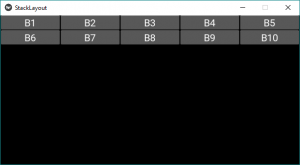
这是针对“lr-tb”方向的。首先,小部件从左到右添加,然后从上到下添加。
注意:如果要更改方向,只需将 .kv 文件第 04 行中的方向更改为以下任何方向 -
For row wise orientation use:
-'lr-tb'
-'lr-bt'
-'rl-tb'
-'rl-bt'
For column wise orientation use:
-'tb-lr'
-'tb-rl'
-'bt-lr'
-'bt-rl'
下面是上面所有方向的图片输出——
对于行方向使用:
'lr-tb'输出:

'lr-bt'输出:
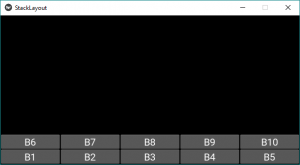
'rl-tb'输出:

'rl-bt'输出:
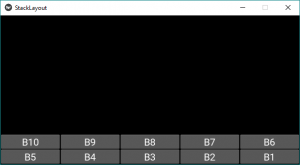
对于列方向使用:
'tb-lr'输出:

'tb-rl'输出:

'bt-lr'输出:

'bt-rl'输出:
