JavaFX |构建媒体播放器
这个 JavaFX 库用于制作功能丰富的互联网应用程序(它们提供与桌面应用程序相似的体验和功能)。与其他Java库一样,基于该库构建的产品是平台无关的,可以在手机、电视、电脑等设备上运行。
其他基于 JVM 的技术(如 Groovy、JRuby 等)可以与 JavaFX 一起使用,但是,由于 JavaFX 本身提供了大部分功能,因此很少出现这种需求。它与Java Swing 高度兼容,其内容可以无缝嵌入到 JavaFX 应用程序中。
在 JavaFX 中构建媒体播放器
对于媒体播放器应用程序,我们将有三个不同的类,第一个是启动此应用程序的 Main 类,然后我们有 Player 类来运行我们的视频和音频,以及 MediaBar 类来控制我们的媒体。
执行:
// Java program to Build a Media
// Player in JavaFX
import java.io.File;
import java.net.MalformedURLException;
import javafx.application.Application;
import javafx.event.ActionEvent;
import javafx.event.EventHandler;
import javafx.stage.FileChooser;
import javafx.stage.Stage;
import javafx.scene.Scene;
import javafx.scene.control.Menu;
import javafx.scene.control.MenuBar;
import javafx.scene.control.MenuItem;
import javafx.scene.layout.BorderPane;
import javafx.scene.paint.Color;
// launches the application
public class Main extends Application {
Player player;
FileChooser fileChooser;
public void start(final Stage primaryStage)
{
// setting up the stages
MenuItem open = new MenuItem("Open");
Menu file = new Menu("File");
MenuBar menu = new MenuBar();
// Connecting the above three
file.getItems().add(open); // it would connect open with file
menu.getMenus().add(file);
// Adding functionality to switch to different videos
fileChooser = new FileChooser();
open.setOnAction(new EventHandler(){
public void handle(ActionEvent e)
{
// Pausing the video while switching
player.player.pause();
File file = fileChooser.showOpenDialog(primaryStage);
// Choosing the file to play
if (file != null) {
try {
player = new Player(file.toURI().toURL().toExternalForm());
Scene scene = new Scene(player, 720, 535, Color.BLACK);
primaryStage.setScene(scene);
}
catch (MalformedURLException e1) {
e1.printStackTrace();
}
}
}
// here you can choose any video
player = new Player("file:/// F:/songs/srk.mp4");
// Setting the menu at the top
player.setTop(menu);
// Adding player to the Scene
Scene scene = new Scene(player, 720, 535, Color.BLACK);
// height and width of the video player
// background color set to Black
primaryStage.setScene(scene); // Setting the scene to stage
primaryStage.show(); // Showing the stage
}
// Main function to launch the application
public static void main(String[] args){
launch(args);
}
}
import javafx.scene.layout.BorderPane;
import javafx.scene.layout.Pane;
import javafx.scene.media.Media;
import javafx.scene.media.MediaPlayer;
import javafx.scene.media.MediaView;
public class Player extends BorderPane // Player class extend BorderPane
// in order to divide the media
// player into regions
{
Media media;
MediaPlayer player;
MediaView view;
Pane mpane;
MediaBar bar;
public Player(String file)
{ // Default constructor
media = new Media(file);
player = new MediaPlayer(media);
view = new MediaView(player);
mpane = new Pane();
mpane.getChildren().add(view); // Calling the function getChildren
// inorder to add the view
setCenter(mpane);
bar = new MediaBar(player); // Passing the player to MediaBar
setBottom(bar); // Setting the MediaBar at bottom
setStyle("-fx-background-color:#bfc2c7"); // Adding color to the mediabar
player.play(); // Making the video play
}
}
import javafx.application.Platform;
import javafx.beans.InvalidationListener;
import javafx.beans.Observable;
import javafx.event.ActionEvent;
import javafx.event.EventHandler;
import javafx.geometry.Insets;
import javafx.geometry.Pos;
import javafx.scene.control.Button;
import javafx.scene.control.Label;
import javafx.scene.control.Slider;
import javafx.scene.layout.HBox;
import javafx.scene.layout.Priority;
import javafx.scene.media.MediaPlayer;
import javafx.scene.media.MediaPlayer.Status;
public class MediaBar extends HBox { // MediaBar extends Horizontal Box
// introducing Sliders
Slider time = new Slider(); // Slider for time
Slider vol = new Slider(); // Slider for volume
Button PlayButton = new Button("||"); // For pausing the player
Label volume = new Label("Volume: ");
MediaPlayer player;
public MediaBar(MediaPlayer play)
{ // Default constructor taking
// the MediaPlayer object
player = play;
setAlignment(Pos.CENTER); // setting the HBox to center
setPadding(new Insets(5, 10, 5, 10));
// Settih the preference for volume bar
vol.setPrefWidth(70);
vol.setMinWidth(30);
vol.setValue(100);
HBox.setHgrow(time, Priority.ALWAYS);
PlayButton.setPrefWidth(30);
// Adding the components to the bottom
getChildren().add(PlayButton); // Playbutton
getChildren().add(time); // time slider
getChildren().add(volume); // volume slider
getChildren().add(vol);
// Adding Functionality
// to play the media player
PlayButton.setOnAction(new EventHandler() {
public void handle(ActionEvent e)
{
Status status = player.getStatus(); // To get the status of Player
if (status == status.PLAYING) {
// If the status is Video playing
if (player.getCurrentTime().greaterThanOrEqualTo(player.getTotalDuration())) {
// If the player is at the end of video
player.seek(player.getStartTime()); // Restart the video
player.play();
}
else {
// Pausing the player
player.pause();
PlayButton.setText(">");
}
} // If the video is stopped, halted or paused
if (status == Status.HALTED || status == Status.STOPPED || status == Status.PAUSED) {
player.play(); // Start the video
PlayButton.setText("||");
}
}
});
// Providing functionality to time slider
player.currentTimeProperty().addListener(new InvalidationListener() {
public void invalidated(Observable ov)
{
updatesValues();
}
});
// Inorder to jump to the certain part of video
time.valueProperty().addListener(new InvalidationListener() {
public void invalidated(Observable ov)
{
if (time.isPressed()) { // It would set the time
// as specified by user by pressing
player.seek(player.getMedia().getDuration().multiply(time.getValue() / 100));
}
}
});
// providing functionality to volume slider
vol.valueProperty().addListener(new InvalidationListener() {
public void invalidated(Observable ov)
{
if (vol.isPressed()) {
player.setVolume(vol.getValue() / 100); // It would set the volume
// as specified by user by pressing
}
}
});
}
// Outside the constructor
protected void updatesValues()
{
Platform.runLater(new Runnable() {
public void run()
{
// Updating to the new time value
// This will move the slider while running your video
time.setValue(player.getCurrentTime().toMillis()
player.getTotalDuration()
.toMillis()
* 100);
}
});
}
}
在离线 IDE 上运行上述程序时,媒体播放器将如下所示:
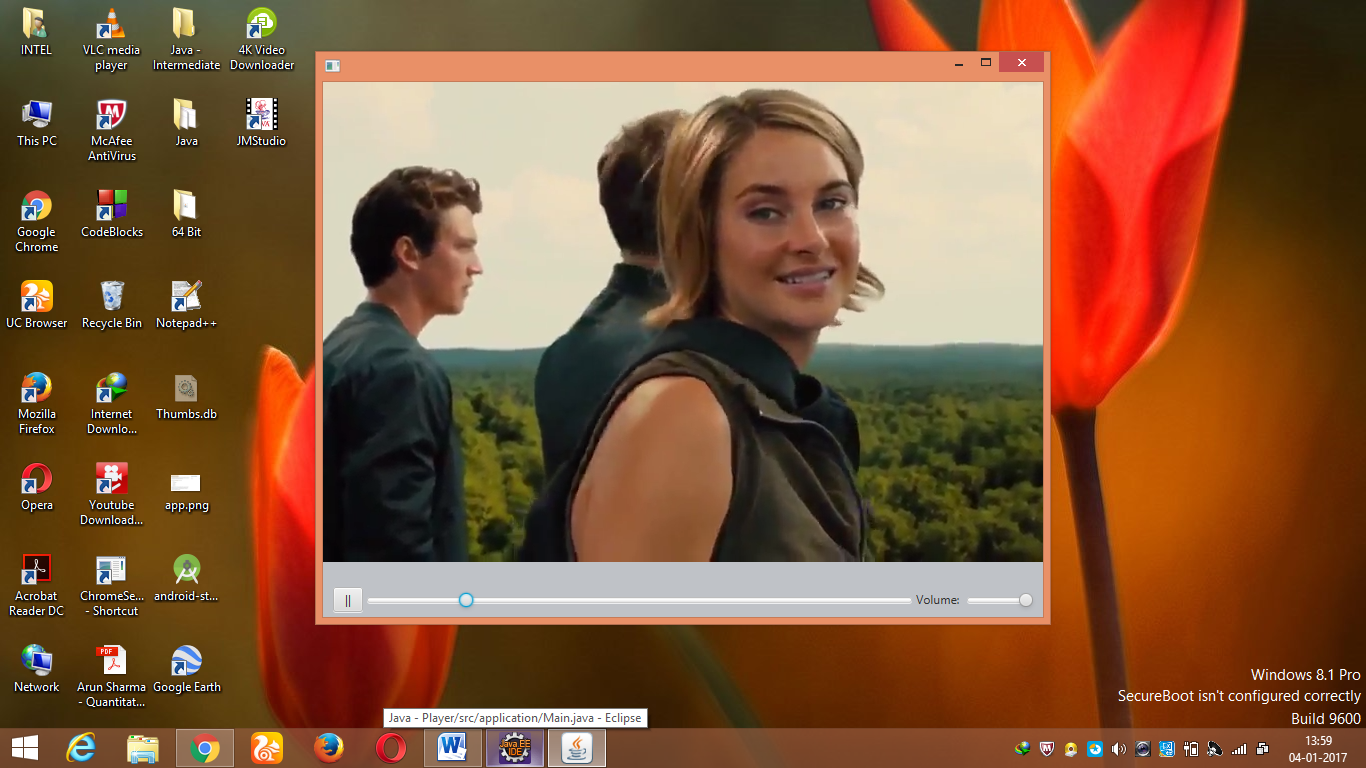
解释
我们这里有三个班——
1. 启动我们程序的主类
2. Player 类播放我们的媒体播放器
3. MediaBar 类为我们的媒体栏控制面板添加控件。
在我们的主要。扩展应用程序类的Java类,我们有两种方法,一种是启动程序的主要方法,一种是启动方法,我们可以在其中设置舞台和媒体控制边界。然后我们在底部添加了用于控制视频时间和控制音量的滑块。为了添加跳转到特定视频部分的功能,我们使用了 -
player.seek(player.getMedia().
getDuration().multiply(time.getValue()/100));而对于改变媒体
fileChooser.showOpenDialog(primaryStage) 已在上述程序中使用。出于样式目的,我们提出了 CSS 中描述的
-fx-background-color:#bfc2c7JavaFX 的最佳特性之一是可以使用级联样式表 (CSS) 控制格式。我们使用了 .getStatus()函数来检查播放器的状态,即它是暂停、播放、停止还是暂停,并采取相应的行动。
注意:导入时始终选择 JavaFX 文件。
参考:参考视频