React Desktop macOS SegmentedControl 组件
React Desktop 是一个流行的库,可将原生桌面体验带入 Web。该库提供macOS和 Windows 操作系统组件。 SegmentedControl 组件是两个或多个分段的线性集合,其中每个分段都用作互斥按钮。 我们可以在 ReactJS 中使用以下方法来使用 React Desktop macOS SegmentedControl 组件。
SegmentedControl 道具:
- box:用于表示物品是否在盒子中。
- height:用于设置组件高度。
- hidden:用于设置组件的可见性。
- margin:用于设置组件的外边距。
- marginBottom:用于设置组件的外底边距。
- marginLeft:用于设置组件的外部左边距。
- marginRight:用于设置组件的右外边距。
- marginTop:用于设置组件的外上边距。
- width:用于设置组件宽度。
SegmentedControlItem 道具:
- title:用于设置item的标题。
- onSelect:这是一个在选择项目时触发的回调函数。
- selected:用于表示该项是否被选中。
创建 React 应用程序并安装模块:
第 1 步:使用以下命令创建一个 React 应用程序:
npx create-react-app foldername第 2 步:创建项目文件夹(即文件夹名称)后,使用以下命令移动到该文件夹:
cd foldername第 3 步:创建 ReactJS 应用程序后,安装 必需的 模块使用以下命令:
npm install react-desktop
项目结构:它将如下所示。
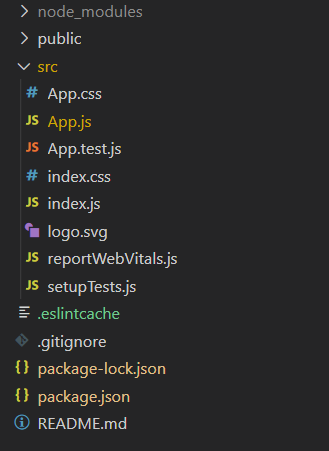
项目结构
示例:现在在App.js文件中写下以下代码。在这里,App 是我们编写代码的默认组件。
App.js
import React, { useState } from 'react'
import { SegmentedControl, SegmentedControlItem } from 'react-desktop/macOs';
export default function App() {
// Our State object
const [currentSelection, setCurrentSelection] = useState(1)
return (
React-Desktop macOS SegmentedControl Component
setCurrentSelection(1)}
>
Sample Text 1
setCurrentSelection(2)}
>
Sample Text 2
);
}运行应用程序的步骤:从项目的根目录使用以下命令运行应用程序:
npm start输出:现在打开浏览器并转到http://localhost:3000/ ,您将看到以下输出:

参考: https://reactdesktop.js.org/docs/mac-os/segmented-control