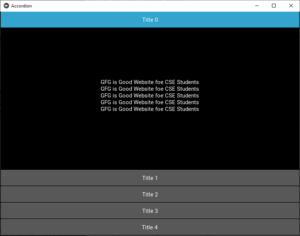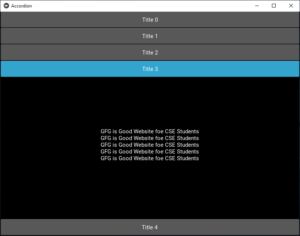Python| kivy 中的手风琴
Kivy 是Python中一个独立于平台的 GUI 工具。因为它可以在Android、IOS、linux和Windows等平台上运行。它基本上是用来开发Android应用程序的,但这并不意味着它不能在桌面应用程序上使用。
Kivy Tutorial – Learn Kivy with Examples.
手风琴:
Accordion 小部件是一种菜单形式,其中选项垂直或水平堆叠,并且焦点所在的项目(当触摸时)打开以显示其内容。
它可以包含许多项目实例,每个实例都应包含一个根内容小部件。你最终会像一棵树一样。
当前实现将 AccordionItem 分为两部分:
- 标题栏容器1个(kv模板制作)
- 一个内容容器
您可以增加标题栏的默认大小:
root = Accordion(min_space=60)
或将方向更改为垂直:
root = Accordion(orientation=’vertical’)
AccordionItem 更具可配置性,您可以在项目折叠或打开时设置自己的标题背景:
item = AccordionItem(background_normal=’image_when_collapsed.png’,
background_selected=’image_when_selected.png’)
Basic Approach:
1) import kivy
2) import kivyApp
3) import Accordion, AccordionItem
4) import Label
5) Create App class
6) return Layout/widget/Class(according to requirement)
7) Run an instance of the class方法的实施:
Python3
# How to use Accordion in kivy using .kv file
# Program to Show how to create a switch
# import kivy module
import kivy
# base Class of your App inherits from the App class.
# app:always refers to the instance of your application
from kivy.app import App
# this restrict the kivy version i.e
# below this kivy version you cannot
# use the app or software
kivy.require('1.9.0')
# The Accordion widget is a form of menu
# where the options are stacked either vertically
# or horizontally and the item in focus
# (when touched) opens up to display its content.
from kivy.uix.accordion import Accordion, AccordionItem
# Label is the text which we want
# to add on our window, give to
# the buttons and so on
from kivy.uix.label import Label
# Create the App class
class AccordionApp(App):
def build(self):
root = Accordion()
root = Accordion(min_space = 60)
# Providing the orientation
root = Accordion(orientation ='vertical')
# Adding text to each Accordion
for x in range(5):
item = AccordionItem(title ='Title % d' % x)
item.add_widget(Label(text ='GFG is Good Website for CSE Students\n' * 5))
root.add_widget(item)
# Return the root
return root
# Run the App
if __name__ == '__main__':
AccordionApp().run()输出: