Jetpack Compose是用于构建本机Android UI的现代工具包。 Jetpack Compose使用更少的代码,强大的工具和直观的Kotlin API简化并加速了Android上的UI开发。构建Compose是为了支持材料设计原则。它的许多UI元素都是开箱即用地实现材料设计。在本文中,我们将解释如何使用Jetpack Compose创建Material设计按钮。下面是显示我们将要构建的示例图片。
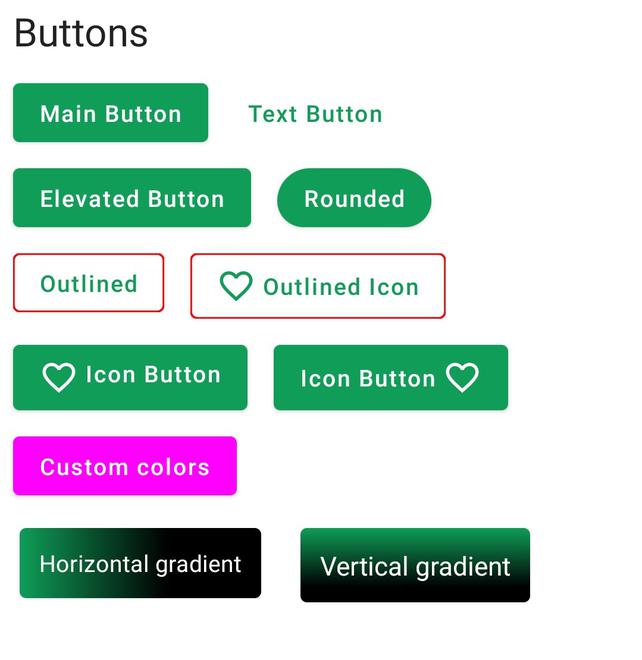
分步实施
步骤1:创建一个新项目
要使用Jetpack Compose在Android Studio中创建新项目,请参阅如何使用Jetpack Compose在Android Studio Canary版本中创建新项目。
步骤2:使用MainActivity.kt
转到MainActivity.kt文件,并参考以下代码。下面是MainActivity.kt文件的代码。在代码内部添加了注释,以更详细地了解代码。
Kotlin
import android.os.Bundle
import androidx.activity.ComponentActivity
import androidx.activity.compose.setContent
import androidx.compose.foundation.BorderStroke
import androidx.compose.foundation.background
import androidx.compose.foundation.clickable
import androidx.compose.foundation.layout.Column
import androidx.compose.foundation.layout.Row
import androidx.compose.foundation.layout.padding
import androidx.compose.foundation.shape.RoundedCornerShape
import androidx.compose.material.*
import androidx.compose.material.MaterialTheme.typography
import androidx.compose.material.icons.Icons
import androidx.compose.material.icons.filled.FavoriteBorder
import androidx.compose.runtime.Composable
import androidx.compose.ui.Modifier
import androidx.compose.ui.draw.clip
import androidx.compose.ui.graphics.Brush
import androidx.compose.ui.graphics.Color
import androidx.compose.ui.tooling.preview.Preview
import androidx.compose.ui.unit.dp
import com.example.jetpackcomposepractice.ui.theme.JetpackComposePracticeTheme
class MainActivity : ComponentActivity() {
override fun onCreate(savedInstanceState: Bundle?) {
super.onCreate(savedInstanceState)
setContent {
JetpackComposePracticeTheme {
// A surface container using the 'background' color from the theme
Surface(color = Color.White) {
Column {
// call the function which contains all the buttons
allButtons()
}
}
}
}
}
}
// In order to use compose properties annotate with @Compose
@Composable
fun allButtons() {
Text(text = "Buttons", style = typography.h5, modifier = Modifier.padding(8.dp))
// Here we are using Row to add
// two buttons in single Column
// You can change it as per yur need
Row {
// Create a Main Button or Normal Button
Button(onClick = {}, modifier = Modifier.padding(8.dp)) {
Text(text = "Main Button")
}
// Create a Text Button
TextButton(onClick = { /*TODO*/ }, modifier = Modifier.padding(8.dp)) {
Text(text = "Text Button")
}
}
Row {
// Elevated Button
Button(
onClick = { /*TODO*/ },
modifier = Modifier.padding(8.dp),
elevation = ButtonDefaults.elevation()
) {
Text(text = "Elevated Button")
}
// Rounded Button
Button(
onClick = { /*TODO*/ },
modifier = Modifier.padding(8.dp),
shape = RoundedCornerShape(20.dp)
) {
Text(text = "Rounded")
}
}
Row {
// Outlined Button
// add border field and set BorderStroke and its color
OutlinedButton(
onClick = { /*TODO*/ },
border = BorderStroke(1.dp, Color.Red),
modifier = Modifier.padding(8.dp)
) {
Text(text = "Outlined")
}
// Outlined Button with icon
// add border field and set BorderStroke and its color
// add Icon field
OutlinedButton(
onClick = { /*TODO*/ },
border = BorderStroke(1.dp, Color.Red),
modifier = Modifier.padding(8.dp)
) {
Icon(
imageVector = Icons.Default.FavoriteBorder,
contentDescription = null,
modifier = Modifier.padding(end = 4.dp)
)
Text(text = "Outlined Icon")
}
}
Row {
// Icon Button
// Icon on the left of text
Button(onClick = {}, modifier = Modifier.padding(8.dp)) {
Row {
Icon(
imageVector = Icons.Default.FavoriteBorder,
contentDescription = null,
modifier = Modifier.padding(end = 4.dp)
)
Text(text = "Icon Button")
}
}
// Icon Button
// Icon on the Right of text
Button(onClick = {}, modifier = Modifier.padding(8.dp)) {
Text(text = "Icon Button")
Icon(
imageVector = Icons.Default.FavoriteBorder,
contentDescription = null,
modifier = Modifier.padding(start = 4.dp)
)
}
}
//custom background buttons
// create a variable mainButtonColor and define background Color and content Color
val mainButtonColor = ButtonDefaults.buttonColors(
backgroundColor = Color.Magenta,
contentColor = MaterialTheme.colors.surface
)
Row {
Button(colors = mainButtonColor, onClick = {}, modifier = Modifier.padding(8.dp)) {
Text(text = "Custom colors")
}
}
Row {
// Create variable horizontalGradient and inside color property define start and end color
val horizontalGradient = Brush.horizontalGradient(
colors = listOf(MaterialTheme.colors.primary, MaterialTheme.colors.primaryVariant),
0f,
250f
)
// Horizontal gradient Button
// Create a text and set its background to horizontalGradient that we created above
Text(
text = "Horizontal gradient",
style = typography.body2.copy(color = Color.White),
modifier = Modifier
.padding(12.dp)
.clickable(onClick = {})
.clip(RoundedCornerShape(4.dp))
.background(brush = horizontalGradient)
.padding(12.dp)
)
// Create variable verticalGradient and inside color property define top and bottom color
val verticalGradient = Brush.verticalGradient(
colors = listOf(MaterialTheme.colors.primary, MaterialTheme.colors.primaryVariant),
startY = 0f,
endY = 100f
)
// Vertical gradient Button
// Create a text and set its background to verticalGradient that we created above
Text(
text = "Vertical gradient",
style = typography.body1.copy(color = Color.White),
modifier = Modifier
.padding(12.dp)
.clickable(onClick = {})
.clip(RoundedCornerShape(4.dp))
.background(brush = verticalGradient)
.padding(12.dp)
)
}
}
// To see the preview annotate with @Preview to the function
@Preview
@Composable
fun DefaultPreview() {
JetpackComposePracticeTheme {
Column {
allButtons()
}
}
}输出:
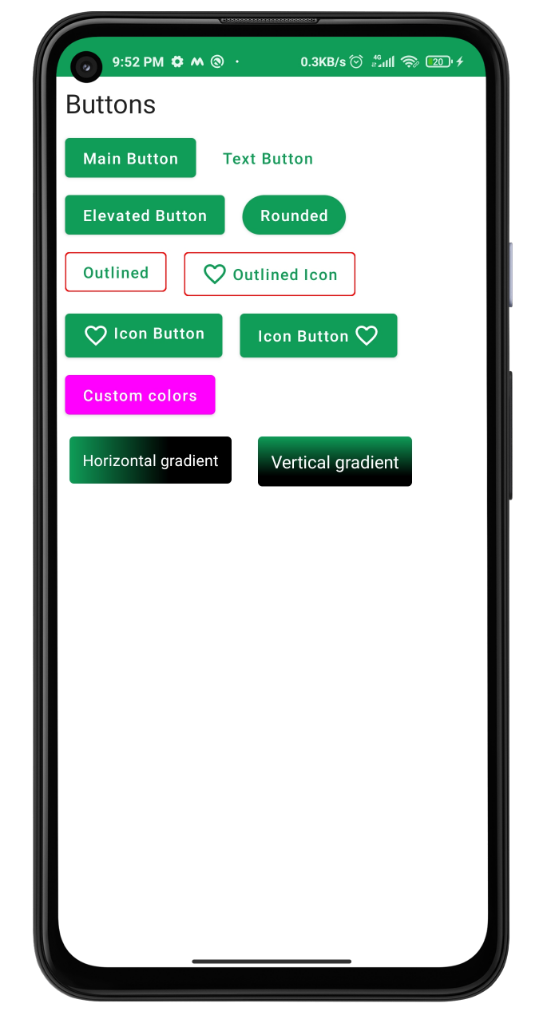
想要一个节奏更快,更具竞争性的环境来学习Android的基础知识吗?
单击此处前往由我们的专家精心策划的指南,以使您立即做好行业准备!