- Powerpoint 2010中的后台视图(1)
- Powerpoint 2010中的后台视图
- 在Word 2010中创建表
- Word 2010中的目录
- Word 2010中的目录(1)
- 在Word 2010中移动
- 在Word 2010中移动(1)
- 在Word 2010中删除文本
- 在Word 2010中删除文本(1)
- 在Word 2010中调整页边距
- 在Word 2010中调整页边距(1)
- 在Word 2010中拆分表
- 在Word 2010中使用模板(1)
- 在Word 2010中使用模板
- 在Word 2010中选择文本(1)
- 在Word 2010中选择文本
- 在Word 2010中查找和替换(1)
- 在Word 2010中查找和替换
- Word 2010入门
- Word 2010入门(1)
- 在Word 2010中使用图形(1)
- 在Word 2010中使用图形
- 在Word 2010中插入文本
- 在Word 2010中移动文本
- 在Word 2010中移动文本(1)
- 在Word 2010中设置选项卡
- 在Word 2010中设置选项卡(1)
- 在Word 2010中添加公式(1)
- 在Word 2010中添加公式
📅 最后修改于: 2020-11-18 09:29:00 🧑 作者: Mango
在本章中,我们将讨论Backstage视图在Word 2010中的Backstage视图在Word 2010中引入的这起到了管理文档的中心位置。后台视图有助于创建新文档,保存和打开文档,打印和共享文档,等等。
进入Backstage视图很容易:只需单击Word功能区左上角的“文件”选项卡。如果您还没有打开的文档,那么您将看到一个窗口,其中列出了所有最近打开的文档,如下所示:
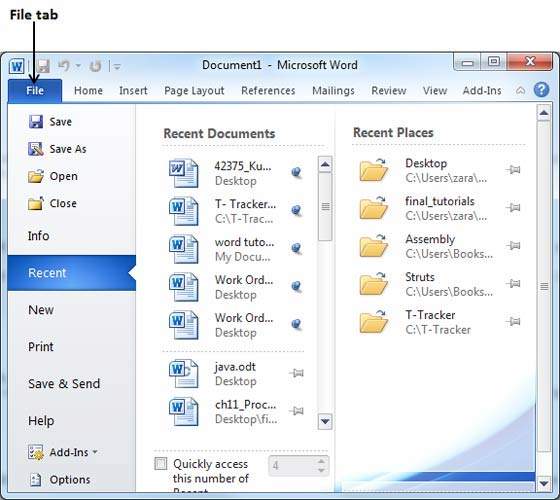
如果您已经有一个打开的文档,则它将显示一个窗口,其中包含有关打开的文档的详细信息,如下所示。当您在第一列中选择大多数可用选项时,Backstage视图将显示三列。
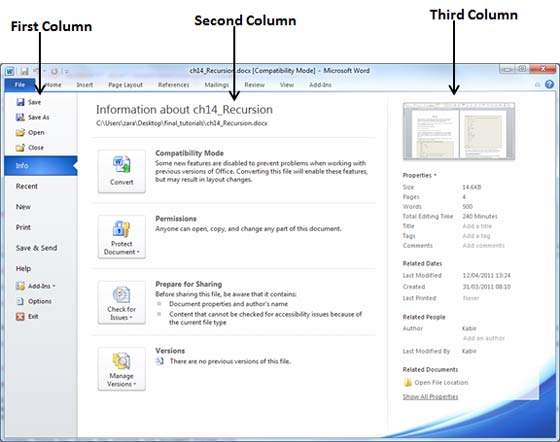
后台视图的第一列将具有以下选项-
| S.No | Option & Description |
|---|---|
| 1 |
Save If an existing document is opened, it will be saved as is, otherwise it will display a dialogue box asking for the document name. |
| 2 |
Save As A dialogue box will be displayed asking for document name and document type, by default it will save in word 2010 format with extension .docx. |
| 3 |
Open This option is used to open an existing word document. |
| 4 |
Close This option is used to close an open document. |
| 5 |
Info This option displays information about the opened document. |
| 6 |
Recent This option lists down all the recently opened documents |
| 7 |
New This option is used to open a new document. |
| 8 |
This option is used to print an open document. |
| 9 |
Save & Send This option will save an open document and will display options to send the document using email, etc. |
| 10 |
Help This option is used to get the required help about Word 2010. |
| 11 |
Options This option is used to set various option related to Word 2010. |
| 12 |
Exit Use this option to close the document and exit. |
文件资料
单击第一列中的“信息”选项时,它将在后台视图的第二列中显示以下信息:
-
兼容模式-如果文档不是本机Word 2007/2010文档,则在此处显示“转换”按钮,使您可以轻松地更新其格式。否则,不会出现此类别。
-
权限-您可以使用此选项来保护Word文档。您可以设置密码,以便没有人可以打开您的文档,或者可以锁定文档,以便没有人可以编辑您的文档。
-
准备共享-本节重点介绍在将文档发送给其他人之前,您应该了解的有关文档的重要信息,例如在文档开发过程中所做的编辑的记录。
-
版本-如果文档已保存多次,则可以从此部分访问文档的先前版本。
文件属性
当您单击第一列中的“信息”选项时,它将在后台视图的第三列中显示各种属性。这些属性包括文档大小,文档中的页数,文档中的单词总数,作者姓名等。
您还可以通过单击属性值来编辑各种属性,如果属性是可编辑的,则它将显示一个文本框,您可以在其中添加标题,标签,注释,作者等文本。
退出后台视图
从Backstage视图退出很简单。单击“文件”选项卡或按键盘上的Esc按钮以返回到Word的工作模式。