- Word 2010中的自动格式设置
- Word 2010中的自动格式设置(1)
- 在Word 2010中创建表
- Word 2010中的目录(1)
- Word 2010中的目录
- 在Word 2010中移动
- 在Word 2010中移动(1)
- 在Word 2010中删除文本(1)
- 在Word 2010中删除文本
- 在Word 2010中调整页边距
- 在Word 2010中调整页边距(1)
- 在Word 2010中拆分表
- 在Word 2010中使用模板
- 在Word 2010中使用模板(1)
- 在Word 2010中选择文本
- 在Word 2010中选择文本(1)
- 在Word 2010中查找和替换(1)
- 在Word 2010中查找和替换
- 更正 - 无论代码示例
- Word 2010入门
- Word 2010入门(1)
- 在Word 2010中使用图形(1)
- 在Word 2010中使用图形
- 在Word 2010中插入文本
- 在Word 2010中移动文本
- 在Word 2010中移动文本(1)
- 在Word 2010中设置选项卡(1)
- 在Word 2010中设置选项卡
- 在Word 2010中添加公式
📅 最后修改于: 2020-11-18 09:45:14 🧑 作者: Mango
在本章中,我们将讨论Word 2010中的自动更正。“自动更正”功能会在出现常见的印刷错误时自动更正它们。让我们学习如何使用Microsoft Word 2010中提供的自动更正选项在您在文档中键入单词时自动更正拼写。
设置自动更正
以下步骤将有助于在Microsoft Word中启用自动更正功能。
步骤1-单击“文件”选项卡,单击“选项” ,然后单击最左侧一列中的“校对”选项,它将显示“ Word选项”对话框。
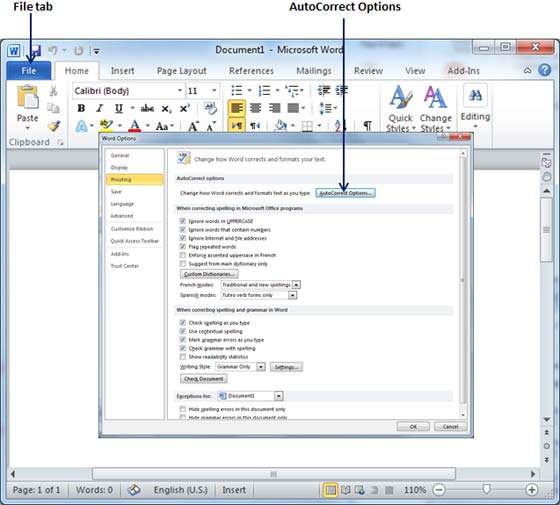
步骤2-单击“自动更正选项”按钮,将显示“自动更正”对话框,然后单击“自动更正”选项卡。现在,您必须确保所有选项都已启用,尤其是键入时替换文本选项。建议您在关闭选项时也要小心。
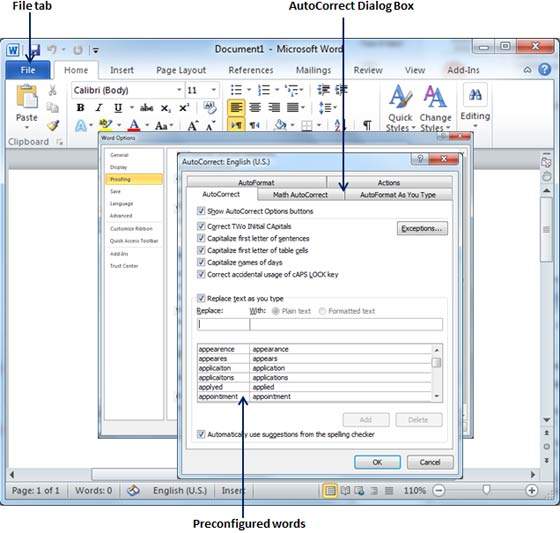
步骤3-根据您的喜好,从以下选项中选择。
| S.No | Option and Description |
|---|---|
| 1 |
Show AutoCorrect Options Buttons This option will be used to display a small blue button or bar beneath text that was automatically corrected. Click this button to see a menu, where you can undo the correction or set AutoCorrect options. |
| 2 |
Correct TWo INitial CApitals This option changes the second letter in a pair of capital letters to lowercase. |
| 3 |
Capitalize first letter of sentences This option capitalizes the first letter following the end of a sentence. |
| 4 |
Capitalize first letter of table cells This option will be used to capitalize the first letter of a word in a table cell. |
| 5 |
Capitalize names of days This option will be used to capitalize the names of the days of the week. |
| 6 |
Correct accidental usage of cAPS LOCK key This option will be used to correct capitalization errors that occur when you type with the CAPS LOCK key depressed and turns off this key. |
| 7 |
Replace text as you type This option replaces typographical errors with the correct words as shown in the list beneath it. |
| 8 |
Automatically use suggestions from the spelling checker This option tells Word to replace spelling errors with words from the dictionary as you type. |
尽管Word预配置了数百个“自动更正”条目,但是您也可以使用以下对话框手动添加条目,并使用“替换”和“带有”文本框添加更多条目。我为Markiting添加了一个条目,该条目应替换为Marketing 。您可以使用添加按钮添加多个条目。
步骤4-单击“确定”关闭“自动更正选项”对话框,然后再次单击“确定”关闭“ Word选项”对话框。现在尝试键入Markiting ,并且一旦您键入此单词,Microsoft Word就会使用正确的单词Marketing单词自动对其进行更正。