- 在Word 2010中应用格式设置
- 在Word 2010中应用格式设置(1)
- 在Word 2010中设置选项卡
- 在Word 2010中设置选项卡(1)
- 在Word 2010中创建表
- Word 2010中的自动更正
- Word 2010中的自动更正(1)
- 在Word 2010中设置文本字体(1)
- 在Word 2010中设置文本字体
- Word 2010中的目录(1)
- Word 2010中的目录
- 在Word 2010中移动
- 在Word 2010中移动(1)
- 在Word 2010中设置水印
- 在Word 2010中删除文本
- 在Word 2010中删除文本(1)
- 在Word 2010中调整页边距(1)
- 在Word 2010中调整页边距
- 在Word 2010中拆分表
- 在Word 2010中使用模板(1)
- 在Word 2010中使用模板
- 在Word 2010中选择文本
- 在Word 2010中选择文本(1)
- 在Word 2010中查找和替换
- 在Word 2010中查找和替换(1)
- Word 2010入门
- Word 2010入门(1)
- 在Word 2010中使用图形
- 在Word 2010中使用图形(1)
📅 最后修改于: 2020-11-18 09:45:39 🧑 作者: Mango
在本章中,我们将讨论Word 2010中的自动格式设置。“自动套用格式”功能会在您键入文档时通过将关联样式应用于文本来自动设置文档的格式。让我们学习如何使用Microsoft Word 2010中提供的自动格式化选项来格式化键入的内容。例如,如果键入三个破折号—并按Enter,Word将自动为您创建一行。同样,Word会自动将两个破折号的格式设置为-破折号(-)。
设置自动套用格式
以下步骤将帮助您在Microsoft Word中设置自动套用格式功能。
步骤1-单击“文件”选项卡,单击“选项” ,然后单击最左侧一列中的“校对”选项,它将显示“ Word选项”对话框。

步骤2-单击自动弯曲选项按钮;这将显示“自动更正”对话框,然后单击“键入时自动格式化”选项卡,以确定键入时Word将自动为您格式化的项目。
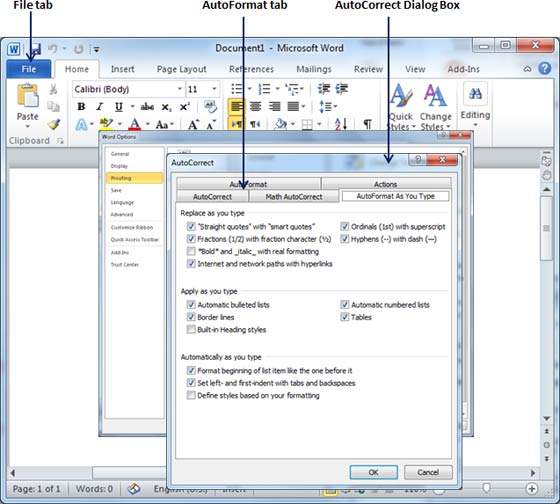
步骤3-根据您的喜好,从以下选项中选择。
| S.No | Option and Description |
|---|---|
| 1 |
“Straight quotes” with “smart quotes” This option will be used to replace the plain quotation characters with curly quotation characters. |
| 2 |
Fractions (1/2) with fraction character (½) This option will be used to replace the fractions typed with numbers and slashes with fraction characters. |
| 3 |
*Bold* and _italic_ with real formatting This option will be used to format text enclosed within asterisks (*) as bold and text enclosed within underscores ( _ ) as italic. |
| 4 |
Internet and network paths with hyperlinks This option will be used to format e-mail addresses and URLs as clickable hyperlink fields. |
| 5 |
Ordinals (1st) with superscript This option will be used to format ordinal numbers with a superscript like 1st becomes 1st. |
| 6 |
Hyphens (–) with dash (—) This option will be used to replace a single hyphen with an en dash (.) and two hyphens with an em dash (—). |
| 7 |
Automatic bulleted lists This option will be used to apply bulleted list formatting to paragraphs beginning with *, o, or – followed by a space or tab character. |
| 8 |
Automatic numbered lists This option will be used to apply numbered list formatting to paragraphs beginning with a number or letter followed by a space or a tab character. |
| 9 |
Border lines This option will be used to apply paragraph border styles when you type three or more hyphens, underscores, or equal signs (=). |
| 10 |
Tables This option will be used to create a table when you type a series of hyphens with plus signs to indicate the column edges. Try with +—–+——+ ) and then press Enter. |
| 11 |
Built-in heading styles This option will be used to apply heading styles to heading text. |
| 12 |
Format beginning of list item like the one before it This option will be used to replace plain quotation characters with curly quotation characters. |
| 13 |
Set left- and first-indent with tabs and backspaces This option sets left indentation on the tab ruler based on the tabs and backspaces you type. |
| 14 |
Define styles based on your formatting This option automatically creates or modifies styles based on manual formatting that you apply to your document. |
步骤4-最后,单击“确定”关闭“自动更正选项”对话框,然后再次单击“确定”关闭“ Word选项”对话框。