Python| Kivy 中的弹出窗口小部件
Kivy 是Python中一个独立于平台的 GUI 工具。因为它可以在Android、IOS、linux和Windows等平台上运行。它基本上是用来开发Android应用程序的,但这并不意味着它不能在桌面应用程序上使用。
👉🏽 Kivy Tutorial – Learn Kivy with Examples.
弹出小部件:
- Popup 小部件用于创建弹出窗口。默认情况下,弹出窗口将覆盖整个“父”窗口。在创建弹窗时,至少要设置一个 Popup.title 和 Popup.content。
- 当我们必须向用户传达某些明显的消息时,使用弹出对话框。通过状态栏向用户发送消息以及需要强调的特定消息仍然可以通过弹出对话框完成。
- 请记住一件事,小部件的默认大小是 size_hint=(1, 1)。
- 如果您不希望弹出窗口全屏显示,则必须提供值小于 1 的尺寸提示(例如 size_hint=(.8, .8))或停用 size_hint 并使用固定尺寸属性。
要使用弹出窗口,您必须导入:
from kivy.uix.popup import Popup注意:弹出窗口是一个特殊的小部件。不要尝试将其作为孩子添加到任何其他小部件。如果您这样做,Popup 将像普通小部件一样处理,并且不会隐藏在后台创建。
Basic Approach :
1) import kivy
2) import kivyApp
3) import Label
4) import button
5) import Gridlayout
6) import popup
7) Set minimum version(optional)
8) create App class
9) return Layout/widget/Class(according to requirement)
10) In the App class create the popup
11) Run an instance of the class代码#1:在第一个代码中,弹出窗口将覆盖整个“父”窗口。
# Kivy example for the Popup widget
# Program to Show how to create a switch
# import kivy module
import kivy
# base Class of your App inherits from the App class.
# app:always refers to the instance of your application
from kivy.app import App
# this restrict the kivy version i.e
# below this kivy version you cannot
# use the app or software
kivy.require('1.9.0')
# The Button is a Label with associated actions
# that is triggered when the button
# is pressed (or released after a click/touch).
from kivy.uix.button import Button
# The GridLayout arranges children in a matrix.
# It takes the available space and
# divides it into columns and rows,
# then adds widgets to the resulting “cells”.
from kivy.uix.gridlayout import GridLayout
# Popup widget is used to create popups.
# By default, the popup will cover
# the whole “parent” window.
# When you are creating a popup,
# you must at least set a Popup.title and Popup.content.
from kivy.uix.popup import Popup
# The Label widget is for rendering text.
from kivy.uix.label import Label
# to change the kivy default settings we use this module config
from kivy.config import Config
# 0 being off 1 being on as in true / false
# you can use 0 or 1 && True or False
Config.set('graphics', 'resizable', True)
# Make an app by deriving from the kivy provided app class
class PopupExample(App):
# override the build method and return the root widget of this App
def build(self):
# Define a grid layout for this App
self.layout = GridLayout(cols = 1, padding = 10)
# Add a button
self.button = Button(text ="Click for pop-up")
self.layout.add_widget(self.button)
# Attach a callback for the button press event
self.button.bind(on_press = self.onButtonPress)
return self.layout
# On button press - Create a popup dialog with a label and a close button
def onButtonPress(self, button):
layout = GridLayout(cols = 1, padding = 10)
popupLabel = Label(text = "Click for pop-up")
closeButton = Button(text = "Close the pop-up")
layout.add_widget(popupLabel)
layout.add_widget(closeButton)
# Instantiate the modal popup and display
popup = Popup(title ='Demo Popup',
content = layout)
popup.open()
# Attach close button press with popup.dismiss action
closeButton.bind(on_press = popup.dismiss)
# Run the app
if __name__ == '__main__':
PopupExample().run()
输出:
当点击屏幕弹出将像这样打开: 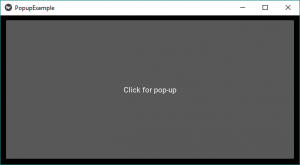
当单击关闭弹出窗口时,它将关闭。 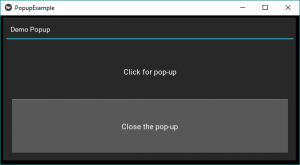
代码#2:
在第二个代码中,当我们使用size_hint和大小时,我们可以相应地给出大小。在此只需在第 75 行添加如下代码中的内容。
# Kivy example for the Popup widget
# Program to Show how to create a switch
# import kivy module
import kivy
# base Class of your App inherits from the App class.
# app:always refers to the instance of your application
from kivy.app import App
# this restrict the kivy version i.e
# below this kivy version you cannot
# use the app or software
kivy.require('1.9.0')
# The Button is a Label with associated actions
# that is triggered when the button
# is pressed (or released after a click/touch).
from kivy.uix.button import Button
# The GridLayout arranges children in a matrix.
# It takes the available space and
# divides it into columns and rows,
# then adds widgets to the resulting “cells”.
from kivy.uix.gridlayout import GridLayout
# Popup widget is used to create popups.
# By default, the popup will cover
# the whole “parent” window.
# When you are creating a popup,
# you must at least set a Popup.title and Popup.content.
from kivy.uix.popup import Popup
# The Label widget is for rendering text.
from kivy.uix.label import Label
# to change the kivy default settings we use this module config
from kivy.config import Config
# 0 being off 1 being on as in true / false
# you can use 0 or 1 && True or False
Config.set('graphics', 'resizable', True)
# Make an app by deriving from the kivy provided app class
class PopupExample(App):
# override the build method and return the root widget of this App
def build(self):
# Define a grid layout for this App
self.layout = GridLayout(cols = 1, padding = 10)
# Add a button
self.button = Button(text ="Click for pop-up")
self.layout.add_widget(self.button)
# Attach a callback for the button press event
self.button.bind(on_press = self.onButtonPress)
return self.layout
# On button press - Create a popup dialog with a label and a close button
def onButtonPress(self, button):
layout = GridLayout(cols = 1, padding = 10)
popupLabel = Label(text = "Click for pop-up")
closeButton = Button(text = "Close the pop-up")
layout.add_widget(popupLabel)
layout.add_widget(closeButton)
# Instantiate the modal popup and display
popup = Popup(title ='Demo Popup',
content = layout,
size_hint =(None, None), size =(200, 200))
popup.open()
# Attach close button press with popup.dismiss action
closeButton.bind(on_press = popup.dismiss)
# Run the app
if __name__ == '__main__':
PopupExample().run()
输出:
弹出窗口大小将小于窗口大小。
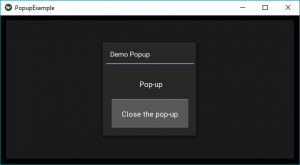
参考:https://kivy.org/doc/stable/api-kivy.uix.popup.html