Python|使用 Tkinter 的简单火焰游戏
先决条件:
- Tkinter 简介
- 实现简单火焰游戏的程序
Python为开发 GUI(图形用户界面)提供了多种选择。在所有的 GUI 方法中,Tkinter 是最常用的方法。它是Python随附的 Tk GUI 工具包的标准Python接口。带有 Tkinter 的Python输出创建 GUI 应用程序的最快和最简单的方法。现在,这取决于开发人员的想象力或必要性,他/她想使用这个工具包开发什么。
创建一个 Tkinter :
- 导入模块 – Tkinter
- 创建主窗口(容器)
- 将任意数量的小部件添加到主窗口。
- 在小部件上应用事件触发器
GUI 如下所示:
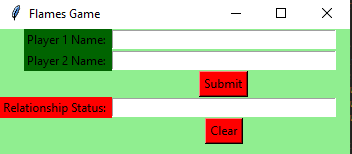
让我们创建一个简单的火焰游戏的 GUI 版本。火焰是一个流行的游戏,以首字母缩写命名:朋友,恋人,深情,婚姻,敌人,兄弟姐妹。该游戏无法准确预测某个人是否适合您,但与您的朋友一起玩会很有趣。
下面是实现:
Python3
# import all functions from the tkinter
from tkinter import *
# function for removing common characters
# with their respective occurrences
def remove_match_char(list1, list2):
for i in range(len(list1)) :
for j in range(len(list2)) :
# if common character is found
# then remove that character
# and return list of concatenated
# list with True Flag
if list1[i] == list2[j] :
c = list1[i]
# remove character from the list
list1.remove(c)
list2.remove(c)
# concatenation of two list elements with *
# * is act as border mark here
list3 = list1 + ["*"] + list2
# return the concatenated list with True flag
return [list3, True]
# no common characters is found
# return the concatenated list with False flag
list3 = list1 + ["*"] + list2
return [list3, False]
# function for telling the relationship status
def tell_status() :
# take a 1st player name from Player1_field entry box
p1 = Player1_field.get()
# converted all letters into lower case
p1 = p1.lower()
# replace any space with empty string
p1.replace(" ", "")
# make a list of letters or characters
p1_list = list(p1)
# take a 2nd player name from Player2_field entry box
p2 = Player2_field.get()
p2 = p2.lower()
p2.replace(" ", "")
p2_list = list(p2)
# taking a flag as True initially
proceed = True
# keep calling remove_match_char function
# until common characters is found or
# keep looping until proceed flag is True
while proceed :
# function calling and store return value
ret_list = remove_match_char(p1_list, p2_list)
# take out concatenated list from return list
con_list = ret_list[0]
# take out flag value from return list
proceed = ret_list[1]
# find the index of "*" / border mark
star_index = con_list.index("*")
# list slicing perform
# all characters before * store in p1_list
p1_list = con_list[ : star_index]
# all characters after * store in p2_list
p2_list = con_list[star_index + 1 : ]
# count total remaining characters
count = len(p1_list) + len(p2_list)
# list of FLAMES acronym
result = ["Friends", "Love", "Affection", "Marriage", "Enemy", "Siblings"]
# keep looping until only one item
# is not remaining in the result list
while len(result) > 1 :
# store that index value from
# where we have to perform slicing.
split_index = (count % len(result) - 1)
# this steps is done for performing
# anticlock-wise circular fashion counting.
if split_index >= 0 :
# list slicing
right = result[split_index + 1 : ]
left = result[ : split_index]
# list concatenation
result = right + left
else :
result = result[ : len(result) - 1]
# insert method inserting the
# value in the text entry box.
Status_field.insert(10, result[0])
# Function for clearing the
# contents of all text entry boxes
def clear_all() :
Player1_field.delete(0, END)
Player2_field.delete(0, END)
Status_field.delete(0, END)
# set focus on the Player1_field entry box
Player1_field.focus_set()
# Driver code
if __name__ == "__main__" :
# Create a GUI window
root = Tk()
# Set the background colour of GUI window
root.configure(background = 'light green')
# Set the configuration of GUI window
root.geometry("350x125")
# set the name of tkinter GUI window
root.title("Flames Game")
# Create a Player 1 Name: label
label1 = Label(root, text = "Player 1 Name: ",
fg = 'black', bg = 'dark green')
# Create a Player 2 Name: label
label2 = Label(root, text = "Player 2 Name: ",
fg = 'black', bg = 'dark green')
# Create a Relation Status: label
label3 = Label(root, text = "Relationship Status: ",
fg = 'black', bg = 'red')
# grid method is used for placing
# the widgets at respective positions
# in table like structure .
label1.grid(row = 1, column = 0, sticky ="E")
label2.grid(row = 2, column = 0, sticky ="E")
label3.grid(row = 4, column = 0, sticky ="E")
# Create a text entry box
# for filling or typing the information.
Player1_field = Entry(root)
Player2_field = Entry(root)
Status_field = Entry(root)
# grid method is used for placing
# the widgets at respective positions
# in table like structure .
# ipadx keyword argument set width of entry space .
Player1_field.grid(row = 1, column = 1, ipadx ="50")
Player2_field.grid(row = 2, column = 1, ipadx ="50")
Status_field.grid(row = 4, column = 1, ipadx ="50")
# Create a Submit Button and attached
# to tell_status function
button1 = Button(root, text = "Submit", bg = "red",
fg = "black", command = tell_status)
# Create a Clear Button and attached
# to clear_all function
button2 = Button(root, text = "Clear", bg = "red",
fg = "black", command = clear_all)
# grid method is used for placing
# the widgets at respective positions
# in table like structure .
button1.grid(row = 3, column = 1)
button2.grid(row = 5, column = 1)
# Start the GUI
root.mainloop()输出 :