Python Arcade – 添加相机
在本文中,我们将学习如何在Python为街机游戏添加相机。
添加相机
您可以使用 Camera()函数在街机中创建相机。
Syntax: arcade.Camera( width. height)
Parameters:
- width: Width of the camera
- height: Height of the camera
所以要使用这个相机,我们将创建一个新变量。
self.camera = None然后在我们的 setup()函数,我们将使用 Camera()函数创建我们的相机。
self.camera= arcade.Camera(200,200)在那之后,我们将使用camera.use函数在我们on_draw()函数的使用相机。
self.camera.use()在下面的示例中,我们将创建 MainGame() 类。在 MainGame() 类中,首先我们将初始化速度、相机、场景、玩家的精灵和物理引擎的一些变量,然后我们将创建 5 个函数:
- on_draw():在这个函数,我们将使用 arcade.start_render() 开始渲染,然后我们将绘制我们的场景。
- setup():在这个函数,我们将调用 arcade.Scene() 和 arcade.Camera() 函数,然后我们将加载我们的精灵并将其存储在精灵列表中。
- on_update():在这里我们将更新我们的玩家精灵和我们的物理引擎的 x 坐标。
- on_key_press():在这个函数,我们将检查哪个键盘按钮被按下,我们将根据它改变速度变量的值。
- on_key_release():在这个函数,我们将检查哪个键盘按钮被释放,我们将根据它改变速度变量的值。
使用的精灵:


下面是实现:
Python3
# Importing arcade module
import arcade
# Creating MainGame class
class MainGame(arcade.Window):
def __init__(self):
super().__init__(600, 600, title="Player Movement")
# Initializing a variable to store
# the velocity of the player
self.vel_x = 0
# Creating variable for Camera
self.camera = None
# Creating scene object
self.scene = None
# Creating variable to store player sprite
self.player = None
# Creating variable for our game engine
self.physics_engine = None
# Creating on_draw() function to draw on the screen
def on_draw(self):
arcade.start_render()
self.camera.use()
# Drawing our scene
self.scene.draw()
def setup(self):
# Initialize Scene object
self.scene = arcade.Scene()
# Using Camera() function
self.camera = arcade.Camera(200, 200)
# Creating different sprite lists
self.scene.add_sprite_list("Player")
self.scene.add_sprite_list("Platforms",
use_spatial_hash=True)
# Adding player sprite
self.player_sprite = arcade.Sprite("Player.png", 1)
# Adding coordinates for the center of the sprite
self.player_sprite.center_x = 64
self.player_sprite.center_y = 600
# Adding Sprite in our scene
self.scene.add_sprite("Player", self.player_sprite)
# Adding platform sprite
platform = arcade.Sprite("Platform.png", 1)
# Adding coordinates for the center of the platform
platform.center_x = 300
platform.center_y = 32
self.scene.add_sprite("Platforms", platform)
# Creating Physics engine
self.physics_engine = arcade.PhysicsEnginePlatformer(
self.player_sprite, self.scene.get_sprite_list("Platforms"), 0.5
)
# Creating on_update function to
# update the x coordinate
def on_update(self, delta_time):
# Changing x coordinate of player
self.player_sprite.center_x += self.vel_x * delta_time
# Updating the physics engine to move the player
self.physics_engine.update()
# Creating function to change the velocity
# when button is pressed
def on_key_press(self, symbol, modifier):
# Checking the button pressed
# and changing the value of velocity
if symbol == arcade.key.LEFT:
self.vel_x = -300
elif symbol == arcade.key.RIGHT:
self.vel_x = 300
# Creating function to change the velocity
# when button is released
def on_key_release(self, symbol, modifier):
# Checking the button released
# and changing the value of velocity
if symbol == arcade.key.LEFT:
self.vel_x = 0
elif symbol == arcade.key.RIGHT:
self.vel_x = 0
# Calling MainGame class
game = MainGame()
game.setup()
arcade.run()Python3
# Importing arcade module
import arcade
# Creating MainGame class
class MainGame(arcade.Window):
def __init__(self):
super().__init__(600, 600, title="Player Movement")
# Initializing a variable to store
# the velocity of the player
self.vel_x = 0
# Creating variable for Camera
self.camera = None
# Creating scene object
self.scene = None
# Creating variable to store player sprite
self.player = None
# Creating variable for our game engine
self.physics_engine = None
# Creating on_draw() function to draw on the screen
def on_draw(self):
arcade.start_render()
# Using the camera
self.camera.use()
# Drawing our scene
self.scene.draw()
def setup(self):
# Initialize Scene object
self.scene = arcade.Scene()
# Using Camera() function
self.camera= arcade.Camera(200,200)
# Creating different sprite lists
self.scene.add_sprite_list("Player")
self.scene.add_sprite_list("Platforms",
use_spatial_hash=True)
# Adding player sprite
self.player_sprite = arcade.Sprite("Player.png", 1)
# Adding coordinates for the center of the sprite
self.player_sprite.center_x = 64
self.player_sprite.center_y = 600
#Adding Sprite in our scene
self.scene.add_sprite("Player",
self.player_sprite)
# Adding platform sprite
platform = arcade.Sprite("Platform.png", 1)
# Adding coordinates for the center of the platform
platform.center_x = 300
platform.center_y = 32
self.scene.add_sprite("Platforms", platform)
# Creating Physics engine
self.physics_engine = arcade.PhysicsEnginePlatformer(
self.player_sprite,
self.scene.get_sprite_list("Platforms"), 0.5
)
# Creating on_update function to
# update the x coordinate
def on_update(self,delta_time):
# Changing x coordinate of player
self.player_sprite.center_x += self.vel_x * delta_time
# Updating the physics engine to move the player
self.physics_engine.update()
# Calling the camera_move function
self.camera_move()
# Creating function to change the velocity
# when button is pressed
def on_key_press(self, symbol,modifier):
# Checking the button pressed
# and changing the value of velocity
if symbol == arcade.key.LEFT:
self.vel_x = -300
elif symbol == arcade.key.RIGHT:
self.vel_x = 300
# Creating function to change the velocity
# when button is released
def on_key_release(self, symbol, modifier):
# Checking the button released
# and changing the value of velocity
if symbol == arcade.key.LEFT:
self.vel_x = 0
elif symbol == arcade.key.RIGHT:
self.vel_x = 0
def camera_move(self):
# Getting the x coordinate for the center of camera
screen_x = self.player_sprite.center_x -
(self.camera.viewport_width / 2)
# Getting the y coordinate for the center of camera
screen_y = self.player_sprite.center_y -
(self.camera.viewport_height / 2)
# Moving the camera
self.camera.move_to([screen_x, screen_y])
# Calling MainGame class
game = MainGame()
game.setup()
arcade.run()输出:
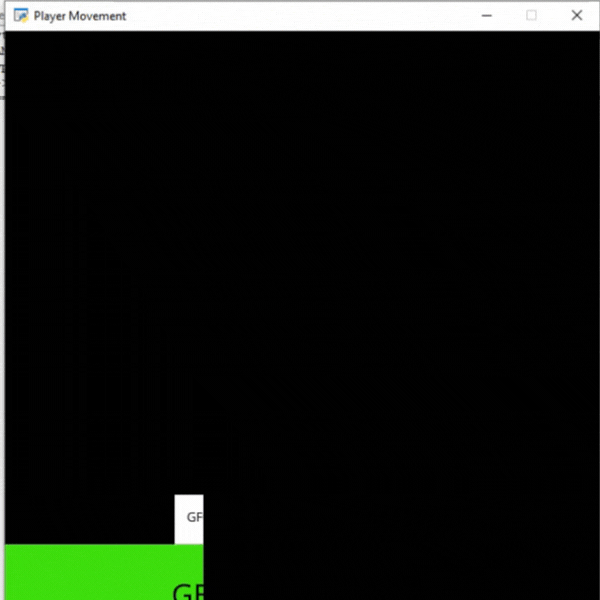
但是在这里你可以看到我们的相机没有随着我们的播放器移动。因此,要使用我们的播放器移动相机,我们必须创建一个函数。
移动相机
现在我们将创建一个新的 camera_move()函数来与我们的播放器一起移动我们的相机。然后,我们将调用我们的on_update()函数此函数。
camera_move():在这个函数,我们将根据玩家的位置计算相机中心的 x 和 y 坐标。然后我们将在 move_to()函数的帮助下移动我们的相机。
下面是实现:
蟒蛇3
# Importing arcade module
import arcade
# Creating MainGame class
class MainGame(arcade.Window):
def __init__(self):
super().__init__(600, 600, title="Player Movement")
# Initializing a variable to store
# the velocity of the player
self.vel_x = 0
# Creating variable for Camera
self.camera = None
# Creating scene object
self.scene = None
# Creating variable to store player sprite
self.player = None
# Creating variable for our game engine
self.physics_engine = None
# Creating on_draw() function to draw on the screen
def on_draw(self):
arcade.start_render()
# Using the camera
self.camera.use()
# Drawing our scene
self.scene.draw()
def setup(self):
# Initialize Scene object
self.scene = arcade.Scene()
# Using Camera() function
self.camera= arcade.Camera(200,200)
# Creating different sprite lists
self.scene.add_sprite_list("Player")
self.scene.add_sprite_list("Platforms",
use_spatial_hash=True)
# Adding player sprite
self.player_sprite = arcade.Sprite("Player.png", 1)
# Adding coordinates for the center of the sprite
self.player_sprite.center_x = 64
self.player_sprite.center_y = 600
#Adding Sprite in our scene
self.scene.add_sprite("Player",
self.player_sprite)
# Adding platform sprite
platform = arcade.Sprite("Platform.png", 1)
# Adding coordinates for the center of the platform
platform.center_x = 300
platform.center_y = 32
self.scene.add_sprite("Platforms", platform)
# Creating Physics engine
self.physics_engine = arcade.PhysicsEnginePlatformer(
self.player_sprite,
self.scene.get_sprite_list("Platforms"), 0.5
)
# Creating on_update function to
# update the x coordinate
def on_update(self,delta_time):
# Changing x coordinate of player
self.player_sprite.center_x += self.vel_x * delta_time
# Updating the physics engine to move the player
self.physics_engine.update()
# Calling the camera_move function
self.camera_move()
# Creating function to change the velocity
# when button is pressed
def on_key_press(self, symbol,modifier):
# Checking the button pressed
# and changing the value of velocity
if symbol == arcade.key.LEFT:
self.vel_x = -300
elif symbol == arcade.key.RIGHT:
self.vel_x = 300
# Creating function to change the velocity
# when button is released
def on_key_release(self, symbol, modifier):
# Checking the button released
# and changing the value of velocity
if symbol == arcade.key.LEFT:
self.vel_x = 0
elif symbol == arcade.key.RIGHT:
self.vel_x = 0
def camera_move(self):
# Getting the x coordinate for the center of camera
screen_x = self.player_sprite.center_x -
(self.camera.viewport_width / 2)
# Getting the y coordinate for the center of camera
screen_y = self.player_sprite.center_y -
(self.camera.viewport_height / 2)
# Moving the camera
self.camera.move_to([screen_x, screen_y])
# Calling MainGame class
game = MainGame()
game.setup()
arcade.run()
输出:
