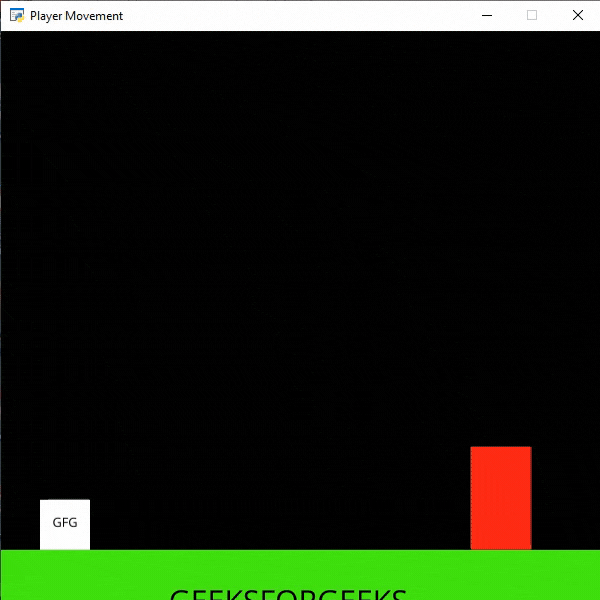Python Arcade – 添加梯子
在本文中,我们将学习如何使用Python在 Arcade 中添加梯子。
添加梯子
在这个例子中,我们将在屏幕上添加一个我们的玩家可以攀爬的梯子。为此,我们将使用一些函数:
draw_text():该函数用于使用 Pyglet 的标签在屏幕上绘制文本。
Syntax: arcade.draw_text(text, x, y, color, size, width, align, font_name)
Parameters:
- text: Text we want to display
- x : x coordinate
- y : y coordinate
- color : color of the text
- size : Size of the font
- width : Width of the text
- align : Alignment of the text
- font_name : Name of the font
PhysicsEnginePlatformer():用于平台游戏的简单物理引擎。
Syntax: arcade.PhysicsEnginePlatformer( player_sprite , platforms, gravity, ladders)
Parameters:
- player_sprite: sprite of the player
- platforms: The sprites it can’t move through
- gravity: Downward acceleration per frame
- ladders: Ladders the user can climb on
使用的精灵():


在下面的示例中,我们将创建一个 MainGame() 类。首先在这个类中,我们将初始化一些变量,用于速度、场景、梯形精灵和玩家的精灵,然后我们将在这个类中创建 4 个函数。
- on_draw():在这个函数中,我们将在屏幕上使用我们的场景。
- setup():在这个函数中,我们将初始化我们的场景对象,然后我们将加载我们的玩家和平台的精灵,然后我们将加载我们的梯形精灵并初始化起始 x 和 y 坐标。之后,我们将调用 PhysicsEnginePlatformer()函数。我们将把我们的梯子作为一个参数传递给我们的 PhysicsEnginePlatformer()函数。
- on_update():在这个函数中,我们将更新物理引擎和玩家精灵的 x 坐标。
- on_key_press() 和 on_key_release():在这个函数中,我们将根据按下或释放的键盘键来改变速度变量的值。
下面是实现:
Python3
# Importing arcade module
import arcade
# Creating MainGame class
class MainGame(arcade.Window):
def __init__(self):
super().__init__(600, 600,
title="Player Movement")
# Initializing a variable to store
# the velocity of the player
self.vel_x = 0
# Creating variable for ladder sprite
self.ladder = None
# Creating variable to store player sprite
self.player = None
# Creating variable for our game engine
self.physics_engine = None
# Creating on_draw() function to draw on the screen
def on_draw(self):
arcade.start_render()
# Drawing our scene
self.scene.draw()
def setup(self):
# Initialize Scene object
self.scene = arcade.Scene()
# Loading ladder sprite
self.ladder = arcade.Sprite("Ladder.png", 1)
# Initializing the starting coordinates
self.ladder.center_x = 500
self.ladder.center_y = 110
# Adding the ladder sprite in the scene
self.scene.add_sprite("Ladder", self.ladder)
# Creating different sprite lists
self.scene.add_sprite_list("Player")
self.scene.add_sprite_list("Platforms",
use_spatial_hash=True)
# Adding player sprite
self.player_sprite = arcade.Sprite("Player.png", 1)
# Adding coordinates for the center of the sprite
self.player_sprite.center_x = 64
self.player_sprite.center_y = 90
# Adding Sprite in our scene
self.scene.add_sprite("Player", self.player_sprite)
# Adding platform sprite according to level
platform = arcade.Sprite(f"Platform.png", 1)
# Adding coordinates for the center of the platform
platform.center_x = 300
platform.center_y = 32
self.scene.add_sprite("Platforms", platform)
# Creating Physics engine
self.physics_engine = arcade.PhysicsEnginePlatformer(
self.player_sprite, self.scene.get_sprite_list(
"Platforms"), 0.5, self.scene.get_sprite_list("Ladder")
)
# Creating on_update function to
# update the x coordinate
def on_update(self, delta_time):
# Changing x coordinate of player
self.player_sprite.center_x += self.vel_x * delta_time
# Updating the physics engine to move the player
self.physics_engine.update()
# Creating function to change the velocity
# when button is pressed
def on_key_press(self, symbol, modifier):
# Checking the button pressed
# and changing the value of velocity
if symbol == arcade.key.LEFT:
self.vel_x = -300
elif symbol == arcade.key.RIGHT:
self.vel_x = 300
elif symbol == arcade.key.UP:
if self.physics_engine.is_on_ladder():
self.player_sprite.change_y = 2
elif self.physics_engine.can_jump():
self.player_sprite.change_y = 15
elif symbol == arcade.key.DOWN:
if self.physics_engine.is_on_ladder():
self.player_sprite.change_y = -2
# Creating function to change the velocity
# when button is released
def on_key_release(self, symbol, modifier):
# Checking the button released
# and changing the value of velocity
if symbol == arcade.key.LEFT:
self.vel_x = 0
elif symbol == arcade.key.RIGHT:
self.vel_x = 0
elif symbol == arcade.key.UP or symbol == arcade.key.DOWN:
if self.physics_engine.is_on_ladder():
self.player_sprite.change_y = 0
# Calling MainGame class
game = MainGame()
game.setup()
arcade.run()输出: