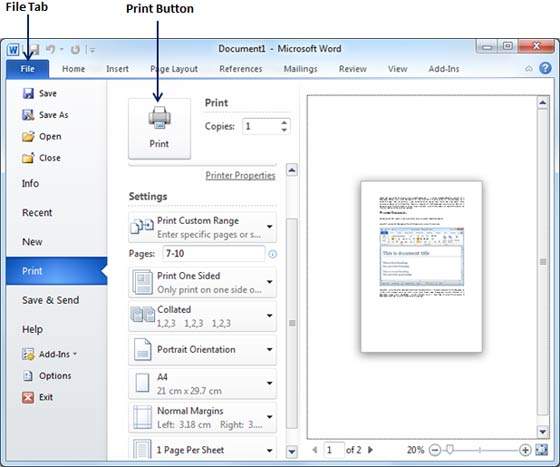- 在Word 2010中关闭文档(1)
- 在Word 2010中关闭文档
- 比较Word 2010中的文档
- 比较Word 2010中的文档(1)
- 翻译Word 2010文档
- 翻译Word 2010文档(1)
- Word 2010中的文档安全性
- Word 2010中的文档安全性(1)
- 在Word 2010中预览文档(1)
- 在Word 2010中预览文档
- 在Word 2010中创建表
- Word 2010中的目录
- Word 2010中的目录(1)
- 在Word 2010中移动(1)
- 在Word 2010中移动
- 在Word 2010中删除文本(1)
- 在Word 2010中删除文本
- 使用Word 2010通过电子邮件发送文档(1)
- 使用Word 2010通过电子邮件发送文档
- 在Word 2010中调整页边距
- 在Word 2010中调整页边距(1)
- 在Word 2010中拆分表
- 在Word 2010中使用模板
- 在Word 2010中使用模板(1)
- 在Word 2010中选择文本
- 在Word 2010中选择文本(1)
- 在Word 2010中查找和替换
- 在Word 2010中查找和替换(1)
- Word 2010入门
📅 最后修改于: 2020-11-18 09:46:41 🧑 作者: Mango
在本章中,我们将讨论如何在Word 2010中打印文档。考虑到您已完成预览和校对文档的准备,并准备进行最终打印。本章将教您如何打印部分或完整的Microsoft Word文档。
打印文件
以下步骤将帮助您打印Microsoft Word文档。
步骤1-打开要查看其预览的文档。接下来,单击“文件”选项卡,然后单击“打印”选项,它将在右栏中显示文档的预览。您可以使用给定的Scrollbar向上或向下滚动文档以浏览文档。中间一栏提供了将文档发送到打印机之前要设置的各种选项。
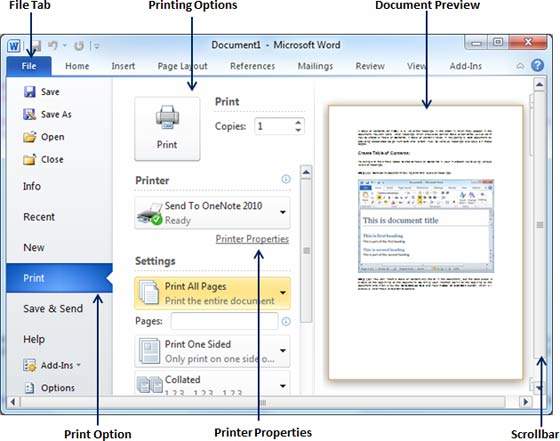
步骤2-您可以设置各种其他打印选项。根据您的偏好,从以下选项中选择。
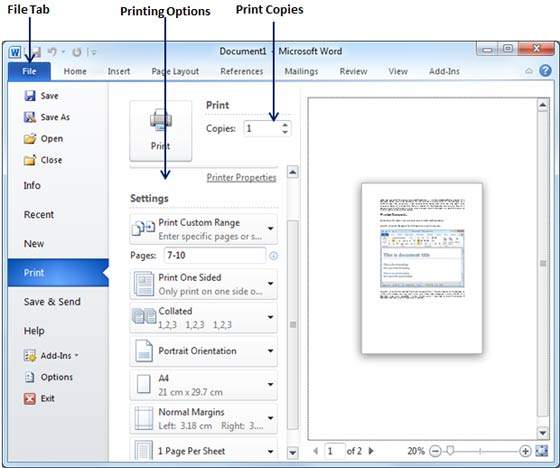
| S.No | Option and Description |
|---|---|
| 1 |
Copies Set the number of copies to be printed; by default, you will have one copy of the document. |
| 2 |
Print Custom Range This option will be used to print a particular page of the document. Type the number in Pages option, if you want to print all the pages from 7 till 10 then you would have to specify this option as 7-10 and Word will print only 7th, 8th, 9th and 10th pages. |
| 3 |
Print One Sided By default, you print one side of the page. There is one more option where you will turn up your page manually in case you want to print your page on both sides of the page. |
| 4 |
Collated By default, multiple copies will print Collated; if you are printing multiple copies and you want the copies uncollated, select the Uncollated option. |
| 5 |
Orientation By default, page orientation is set to Portrait; if you are printing your document in landscape mode then select the Landscape mode. |
| 6 |
A4 By default, the page size is A4, but you can select other page sizes available in the dropdown list. |
| 7 |
Custom Margin Click the Custom Margins dropdown list to choose the document margins you want to use. For instance, if you want to print fewer pages, you can create narrower margins; to print with more white space, create wider margins. |
| 8 |
1 Page Per Sheet By default, the number of pages per sheet is 1 but you can print multiple pages on a single sheet. Select any option you like from the given dropdown list by clicking over the 1 Page Per Sheet option. |
步骤3-完成设置后,单击“打印”按钮,它将文档发送到打印机进行最终打印。