Python – 使用 Tkinter 的 UwU 文本转换器 GUI
先决条件: tkinter 简介 | UwU 文本转换器
Python为开发 GUI(图形用户界面)提供了多种选择。在所有的 GUI 方法中,Tkinter 是最常用的方法。它是Python随附的 Tk GUI 工具包的标准Python接口。带有 Tkinter 的Python输出创建 GUI 应用程序的最快和最简单的方法。现在,这取决于开发人员的想象力或必要性,他/她想使用这个工具包开发什么。
创建一个 Tkinter :
- 导入模块 – tkinter
- 创建主窗口(容器)
- 将任意数量的小部件添加到主窗口。
- 在小部件上应用事件触发器。
下面是 GUI 的样子:
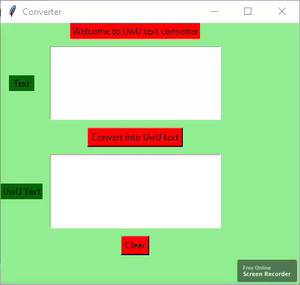
让我们创建一个基于 GUI 的 uwu-text-convertor 应用程序,它可以将用户输入的文本转换为 uwu 文本。
下面是实现:
Python3
# import all functions from the tkinter
from tkinter import *
# Function to clear both the text areas
def clearAll() :
# whole content of text area is deleted
text1_field.delete(1.0, END)
text2_field.delete(1.0, END)
# Function to convert into UwU text
def convert() :
# get a whole input content from text box
# ignoring \n from the text box content
input_text = text1_field.get("1.0", "end")[:-1]
# the length of the input text
length = len(input_text)
# variable declaration for the output text
output_text = ''
# check the cases for every individual character
for i in range(length):
# initialize the variables
current_char = input_text[i]
previous_char = None
# assign the value of previous_char
if i > 0:
previous_char = input_text[i - 1]
# change 'L' and 'R' to 'W'
if current_char == 'L' or current_char == 'R':
output_text += 'W'
# change 'l' and 'r' to 'w'
elif current_char == 'l' or current_char == 'r':
output_text += 'w'
# if the current character is 'o' or 'O'
# also check the previous character
elif current_char == 'O' or current_char == 'o':
if previous_char == 'N' or previous_char == 'n' or previous_char == 'M' or previous_char == 'm':
output_text += "yo"
else:
output_text += current_char
# if no case match, write it as it is
else:
output_text += current_char
text2_field.insert('end -1 chars', output_text)
# Driver code
if __name__ == "__main__" :
# Create a GUI window
root = Tk()
# Set the background colour of GUI window
root.configure(background = 'light green')
# Set the configuration of GUI window (WidthxHeight)
root.geometry("400x350")
# set the name of tkinter GUI window
root.title("Converter")
# Create Welcome to Morse Code Translator label
headlabel = Label(root, text = 'Welcome to UwU text converter',
fg = 'black', bg = "red")
# Create a "Text " label
label1 = Label(root, text = " Text ",
fg = 'black', bg = 'dark green')
# Create a "UwU Text " label
label2 = Label(root, text = "UwU Text",
fg = 'black', bg = 'dark green')
# grid method is used for placing
# the widgets at respective positions
# in table like structure .
headlabel.grid(row = 0, column = 1)
label1.grid(row = 1, column = 0)
label2.grid(row = 3, column = 0)
# Create a text area box
# for filling or typing the information.
text1_field = Text(root, height = 5, width = 25, font = "lucida 13")
text2_field = Text(root, height = 5, width = 25, font = "lucida 13")
# padx keyword argument used to set padding along x-axis .
# pady keyword argument used to set padding along y-axis .
text1_field.grid(row = 1, column = 1, padx = 10, pady = 10)
text2_field.grid(row = 3, column = 1, padx = 10, pady = 10)
# Create a Convert Button and attached
# with convert function
button1 = Button(root, text = "Convert into UwU text", bg = "red", fg = "black",
command = convert)
button1.grid(row = 2, column = 1)
# Create a Clear Button and attached
# with clearAll function
button2 = Button(root, text = "Clear", bg = "red",
fg = "black", command = clearAll)
button2.grid(row = 4, column = 1)
# Start the GUI
root.mainloop()输出 :