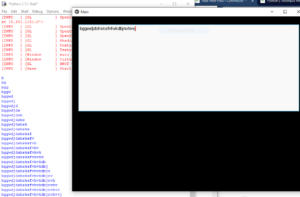Python| kivy中的TextInput使用.kv文件
Kivy 是Python中一个独立于平台的 GUI 工具。因为它可以在Android、IOS、linux和Windows等平台上运行。它基本上是用来开发Android应用程序的,但这并不意味着它不能在桌面应用程序上使用。
👉🏽 Kivy Tutorial – Learn Kivy with Examples.
文本输入:
TextInput 小部件为可编辑的纯文本提供了一个框。支持 Unicode、多行、光标导航、选择和剪贴板功能。
TextInput 使用两个不同的坐标系:
- (x, y) – 以像素为单位的坐标,主要用于在屏幕上渲染。
- (row, col) – 以字符/行为单位的光标索引,用于选择和光标移动。
Basic Approach:
1) import kivy
2) import kivyApp
3) import widget
4) import Relativelayout
5) import textinput
6) Set minimum version(optional)
7) Create Widget class
8) Create App class
9) create .kv file (name same as the app class):
1) create textinput
10) return Layout/widget/Class(according to requirement)
11) Run an instance of the class方法的实施
# main.py 文件
Python3
# Program to Show how to use textinput
# (UX widget) in kivy using .kv file
# import kivy module
import kivy
# base Class of your App inherits from the App class.
# app:always refers to the instance of your application
from kivy.app import App
# this restrict the kivy version i.e
# below this kivy version you cannot
# use the app or software
kivy.require('1.9.0')
# Widgets are elements
# of a graphical user interface
# that form part of the User Experience.
from kivy.uix.widget import Widget
# The TextInput widget provides a
# box for editable plain text
from kivy.uix.textinput import TextInput
# This layout allows you to set relative coordinates for children.
from kivy.uix.relativelayout import RelativeLayout
# Create the widget class
class textinp(Widget):
pass
# Create the app class
class MainApp(App):
# Building text input
def build(self):
return textinp()
# Arranging that what you write will be shown to you
# in IDLE
def process(self):
text = self.root.ids.input.text
print(text)
# Run the App
if __name__ == "__main__":
MainApp().run()Python3
# .kv file implementation of the code
:
title: 'InputDialog'
auto_dismiss: False
id: test1
# Using relative layout to arrange properly
RelativeLayout:
orientation: 'vertical'
pos: self.pos
size: root.size
id: test2
# Defining text input in .kv
# And giving it the look . pos and features
TextInput:
id: input
hint_text:'Enter text'
pos_hint: {'center_x': 0.5, 'center_y': 0.705}
size_hint: 0.95, 0.5
on_text: app.process() # main.kv 文件
Python3
# .kv file implementation of the code
:
title: 'InputDialog'
auto_dismiss: False
id: test1
# Using relative layout to arrange properly
RelativeLayout:
orientation: 'vertical'
pos: self.pos
size: root.size
id: test2
# Defining text input in .kv
# And giving it the look . pos and features
TextInput:
id: input
hint_text:'Enter text'
pos_hint: {'center_x': 0.5, 'center_y': 0.705}
size_hint: 0.95, 0.5
on_text: app.process()
输出:
当您运行应用程序时,您将看到: 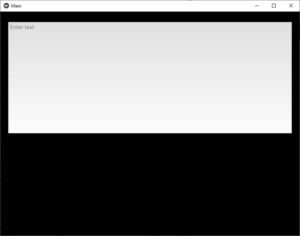
输入一些内容后,您将看到: