Python| Tkinter 中的几何方法
Tkinter 是一个Python模块,用于开发 GUI(图形用户界面)应用程序。它与Python一起提供,因此您不必使用pip命令安装它。
Tkinter 提供了很多方法;其中之一是geometry()方法。该方法用于设置 Tkinter 窗口的尺寸,用于设置主窗口在用户桌面上的位置。
代码 #1:不使用几何方法的 Tkinter 窗口。
Python3
# importing only those functions which are needed
from tkinter import Tk, mainloop, TOP
from tkinter.ttk import Button
# creating tkinter window
root = Tk()
# Create Button and add some text
button = Button(root, text = 'Geeks')
# pady is used for giving some padding in y direction
button.pack(side = TOP, pady = 5)
# Execute Tkinter
root.mainloop()Python3
# importing only those functions which
# are needed
from tkinter import Tk, mainloop, TOP
from tkinter.ttk import Button
# creating tkinter window
root = Tk()
# creating fixed geometry of the
# tkinter window with dimensions 150x200
root.geometry('200x150')
# Create Button and add some text
button = Button(root, text = 'Geeks')
button.pack(side = TOP, pady = 5)
# Execute Tkinter
root.mainloop()Python3
# importing only those functions which
# are needed
from tkinter import Tk, mainloop, TOP
from tkinter.ttk import Button
# creating tkinter window
root = Tk()
# creating fixed geometry of the
# tkinter window with dimensions 150x200
root.geometry('200x150 + 400 + 300')
# Create Button and add some text
button = Button(root, text = 'Geeks')
button.pack(side = TOP, pady = 5)
# Execute Tkinter
root.mainloop()输出:
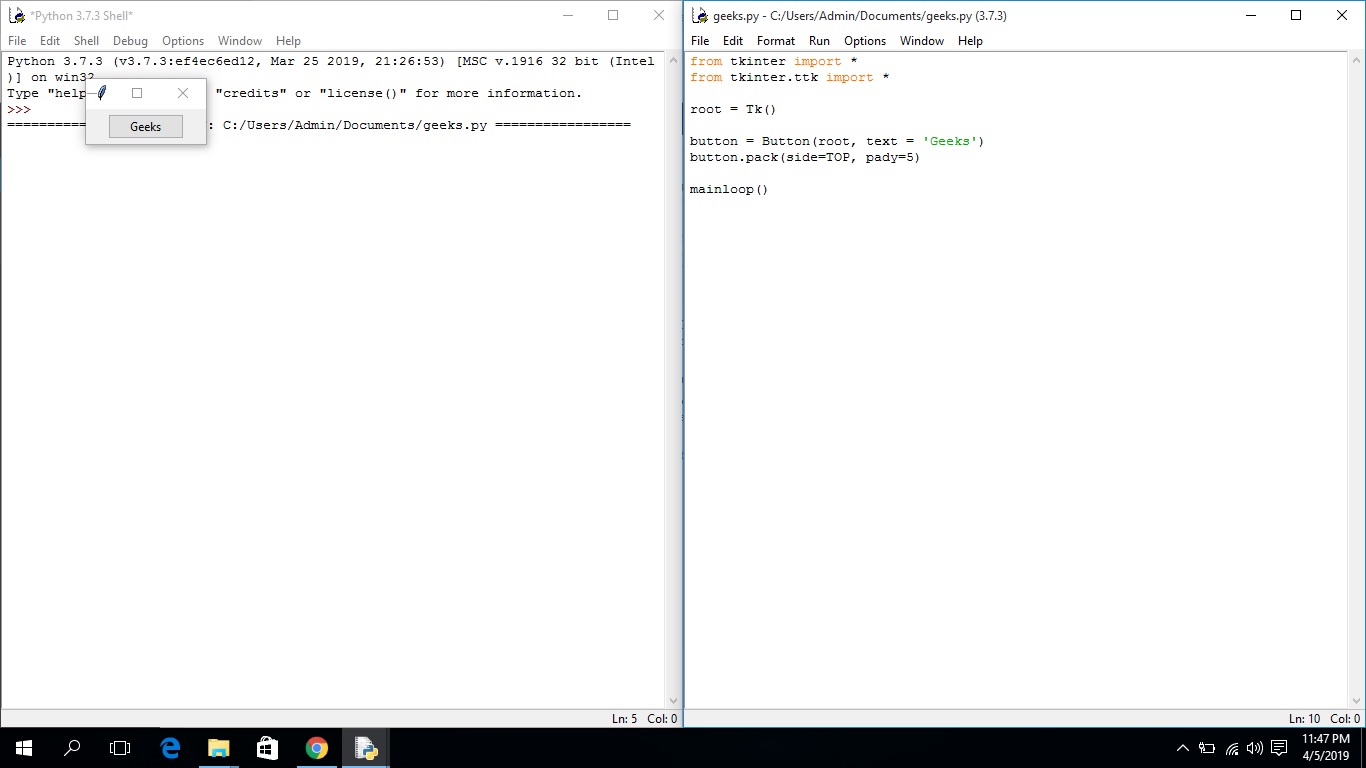
运行应用程序后,您将看到 Tkinter 窗口的位置在屏幕的西北位置,并且窗口的大小也很小,如输出所示。代码#2:
Python3
# importing only those functions which
# are needed
from tkinter import Tk, mainloop, TOP
from tkinter.ttk import Button
# creating tkinter window
root = Tk()
# creating fixed geometry of the
# tkinter window with dimensions 150x200
root.geometry('200x150')
# Create Button and add some text
button = Button(root, text = 'Geeks')
button.pack(side = TOP, pady = 5)
# Execute Tkinter
root.mainloop()
输出:
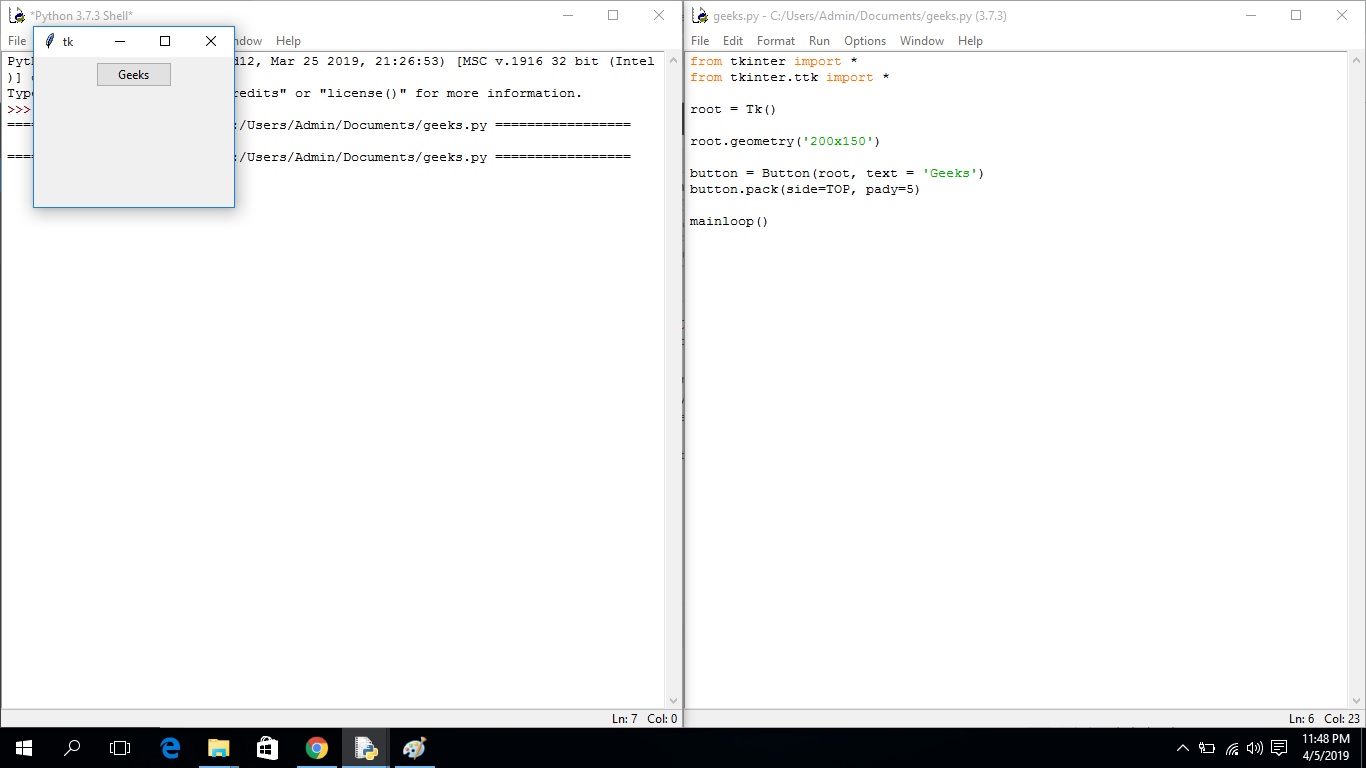
运行应用程序后,您会看到 Tkinter 窗口的大小发生了变化,但屏幕上的位置相同。代码#3:
Python3
# importing only those functions which
# are needed
from tkinter import Tk, mainloop, TOP
from tkinter.ttk import Button
# creating tkinter window
root = Tk()
# creating fixed geometry of the
# tkinter window with dimensions 150x200
root.geometry('200x150 + 400 + 300')
# Create Button and add some text
button = Button(root, text = 'Geeks')
button.pack(side = TOP, pady = 5)
# Execute Tkinter
root.mainloop()
输出:
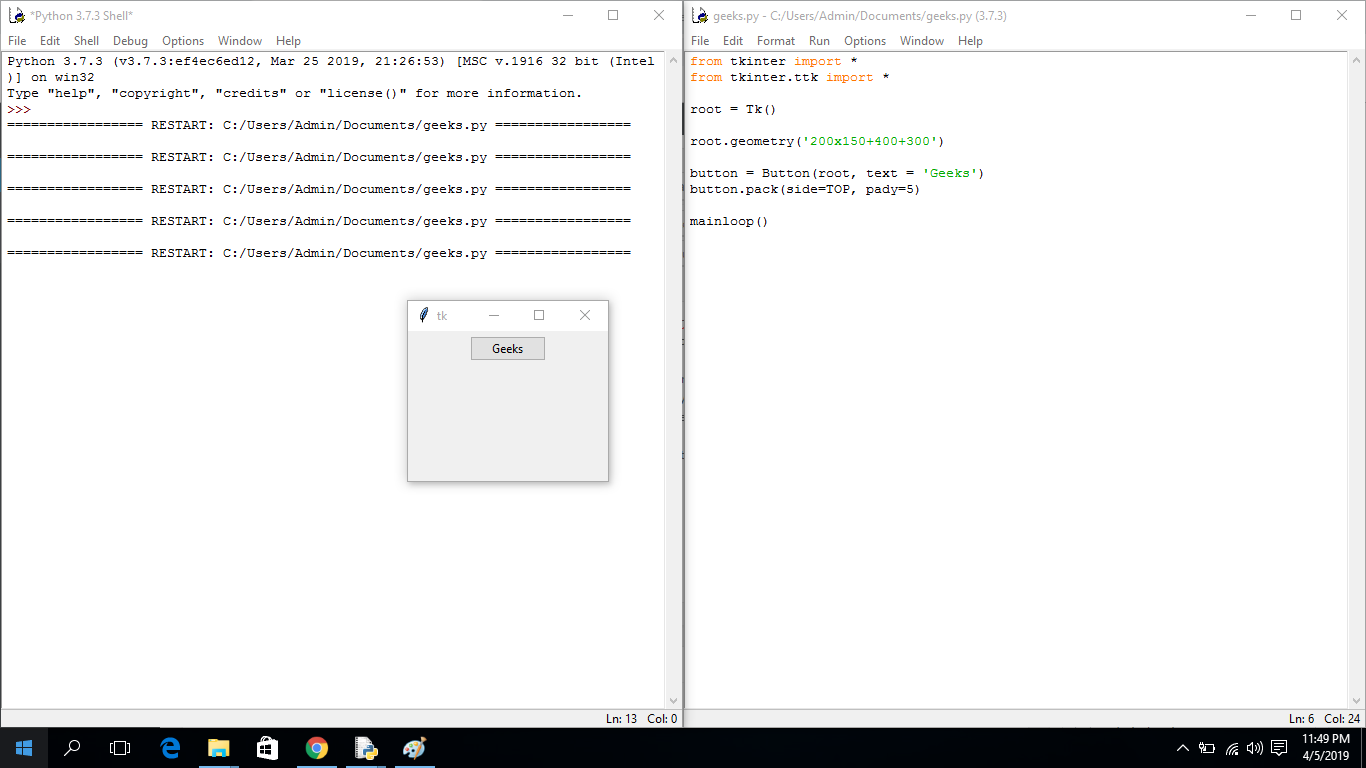
运行应用程序时,您会观察到位置和大小都发生了变化。现在 Tkinter 窗口出现在不同的位置(在 Y 轴上移动了 300,在 X 轴上移动了 400)。
注意:我们也可以在几何方法中传递一个变量参数,但它应该是(variable1) x (variable2)的形式;否则,它将引发错误。