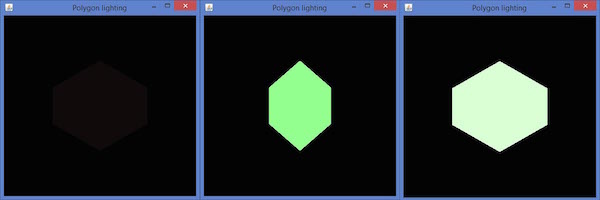📅 最后修改于: 2020-11-13 04:56:49 🧑 作者: Mango
本章介绍如何使用JOGL将照明效果应用于对象。
要设置照明,请首先使用glEnable()方法启用照明。然后,使用GLLightingFunc接口的glLightfv (int light,int pname,float [] params,int params_offset)方法对对象进行照明。此方法采用四个参数。
下表描述了gllightfv()方法的参数。
| Sr.No. | Parameter Name and Description |
|---|---|
| 1 |
Light Specifies a light. The number of lights depends on the implementation, but at least eight lights are supported. It accepts ten values, those parameters are discussed in a separate table named Light Source Parameters given below. |
| 2 |
Pname Specifies a single valued light source parameter. For light source, there are ten parameters as discussed below. |
| 3 |
Params Specifies a pointer to the value or values that is set to the parameter pname of light source light. |
| 4 |
Light source parameter You can use any of the light source parameters given below. |
光源参数
| Sr.No. | Parameter and Description |
|---|---|
| 1 |
GL_AMBIENT It contains the parameters that specify the ambient intensity of the light. |
| 2 |
GL_DIFFUSE It contains the parameters that specify the diffuse intensity of the light. |
| 3 |
GL_SPECULAR It contains the parameters that specify the specular intensity of the light. |
| 4 |
GL_POSITION It contains four integer or floating-point values that specify the position of the light in homogeneous object coordinates. |
| 5 |
GL_SPOT_DIRECTION It contains parameters that specify the direction of light in homogeneous object coordinates. |
| 6 |
GL_SPOT_EXPONENT Its parameters specify the intensity distribution of light. |
| 7 |
GL_SPOT_CUTOFF The single parameter of this specifies the maximum spread angle of the light. |
| 8 |
GL_CONSTANT_ATTENUATION or GL_LINEAR_ATTENUATION or GL_QUADRATIC_ATTENUATION You can use any of these attenuation factors, which is represented by a single value. |
使用带有参数GL_LIGHTING的glEnable()和glDisable ()方法启用或禁用照明。
以下模板用于照明-
gl.glEnable(GL2.GL_LIGHTING);
gl.glEnable(GL2.GL_LIGHT0);
gl.glEnable(GL2.GL_NORMALIZE);
float[] ambientLight = { 0.1f, 0.f, 0.f,0f }; // weak RED ambient
gl.glLightfv(GL2.GL_LIGHT0, GL2.GL_AMBIENT, ambientLight, 0);
float[] diffuseLight = { 1f,2f,1f,0f }; // multicolor diffuse
gl.glLightfv(GL2.GL_LIGHT0, GL2.GL_DIFFUSE, diffuseLight, 0);
将光应用于旋转多边形
请按照给定的步骤将光线应用于旋转的多边形。
使用glRotate()方法旋转多边形
gl.glClear(GL2.GL_COLOR_BUFFER_BIT | GL2.GL_DEPTH_BUFFER_BIT);
// Clear The Screen And The Depth Buffer
gl.glLoadIdentity();
// Reset The View
gl.glRotatef(rpoly, 0.0f, 1.0f, 0.0f);
让我们看一下程序,将光应用于旋转的多边形-
import javax.media.opengl.GL2;
import javax.media.opengl.GLAutoDrawable;
import javax.media.opengl.GLCapabilities;
import javax.media.opengl.GLEventListener;
import javax.media.opengl.GLProfile;
import javax.media.opengl.awt.GLCanvas;
import javax.swing.JFrame;
import com.jogamp.opengl.util.FPSAnimator;
public class PolygonLighting implements GLEventListener {
private float rpoly;
@Override
public void display( GLAutoDrawable drawable ) {
final GL2 gl = drawable.getGL().getGL2();
gl.glColor3f(1f,0f,0f); //applying red
// Clear The Screen And The Depth Buffer
gl.glClear( GL2.GL_COLOR_BUFFER_BIT |
GL2.GL_DEPTH_BUFFER_BIT );
gl.glLoadIdentity(); // Reset The View
gl.glRotatef( rpoly, 0.0f, 1.0f, 0.0f );
gl.glBegin( GL2.GL_POLYGON );
gl.glVertex3f( 0f,0.5f,0f );
gl.glVertex3f( -0.5f,0.2f,0f );
gl.glVertex3f( -0.5f,-0.2f,0f );
gl.glVertex3f( 0f,-0.5f,0f );
gl.glVertex3f( 0f,0.5f,0f );
gl.glVertex3f( 0.5f,0.2f,0f );
gl.glVertex3f( 0.5f,-0.2f,0f );
gl.glVertex3f( 0f,-0.5f,0f );
gl.glEnd();
gl.glFlush();
rpoly += 0.2f; //assigning the angle
gl.glEnable( GL2.GL_LIGHTING );
gl.glEnable( GL2.GL_LIGHT0 );
gl.glEnable( GL2.GL_NORMALIZE );
// weak RED ambient
float[] ambientLight = { 0.1f, 0.f, 0.f,0f };
gl.glLightfv(GL2.GL_LIGHT0, GL2.GL_AMBIENT, ambient-Light, 0);
// multicolor diffuse
float[] diffuseLight = { 1f,2f,1f,0f };
gl.glLightfv( GL2.GL_LIGHT0, GL2.GL_DIFFUSE, diffuse-Light, 0 );
}
@Override
public void dispose( GLAutoDrawable arg0 ) {
//method body
}
@Override
public void init( GLAutoDrawable arg0 ) {
// method body
}
@Override
public void reshape( GLAutoDrawable arg0, int arg1, int arg2, int arg3, int arg4 ) {
// method body
}
public static void main( String[] args ) {
//getting the capabilities object of GL2 profile
final GLProfile profile = GLProfile.get( GLProfile.GL2 );
GLCapabilities capabilities = new GLCapabilities( profile);
// The canvas
final GLCanvas glcanvas = new GLCanvas( capabilities );
PolygonLighting polygonlighting = new PolygonLighting();
glcanvas.addGLEventListener( polygonlighting );
glcanvas.setSize( 400, 400 );
//creating frame
final JFrame frame = new JFrame (" Polygon lighting ");
//adding canvas to it
frame.getContentPane().add( glcanvas );
frame.setSize( frame.getContentPane().getPreferredSize());
frame.setVisible( true );
//Instantiating and Initiating Animator
final FPSAnimator animator = new FPSAnimator(glcanvas, 300,true );
animator.start();
} //end of main
} //end of class
如果编译并执行上述程序,它将生成以下输出。在这里,您可以观察带有照明的旋转多边形的各种快照。