ReactJS Reactstrap 轮播组件
Reactstrap 是一个流行的前端库,易于使用 React Bootstrap 4 组件。该库包含用于 Bootstrap 4 的无状态 React 组件。 Carousel 组件允许用户显示滑动项,并且在同一级别有一组内容时使用。我们可以在 ReactJS 中使用以下方法来使用 ReactJS Reactstrap Carousel 组件。
轮播道具:
- activeIndex:用于控制当前活动的可见幻灯片。
- next:是点击next按钮时触发的回调函数。
- previous:是一个回调函数,当点击上一个按钮时触发。
- 键盘:用于指示轮播是否应对键盘事件做出反应。
- pause:用于根据不同的鼠标事件暂停幻灯片。
- Ride:用于在用户手动循环第一项后自动播放轮播。
- 间隔:用于延迟这些项目自动循环运动之间的时间。
- children:用于将子元素传递给该组件。
- mouseEnter:是鼠标进入轮播时触发的回调函数。
- mouseLeave:是鼠标退出轮播时触发的回调函数。
- slide:用于启用幻灯片之间的动画。
- cssModule:用于表示样式的 CSS 模块。
- enableTouch:用于指示轮播上的触摸手势是否有效。
CarouselItem 道具:
- tag:用于表示该组件的标签。
- in:用于表示是否显示某个项目。
- cssModule:用于表示样式的 CSS 模块。
- children:用于将子元素传递给该组件。
- slide:用于启用幻灯片之间的动画。
CarouselControl 道具:
- 方向:用于表示下一个或上一个方向。
- onClickHandler:是一个点击时触发的回调函数。
- cssModule:用于表示样式的 CSS 模块。
- directionText:用于表示方向文本。
CarouselIndicators 道具:
- items:用于表示 items 数组。
- activeIndex:用于控制当前活动的可见幻灯片。
- cssModule:用于表示样式的 CSS 模块。
- onClickHandler:是一个点击时触发的回调函数。
CarouselCaption 道具:
- captionHeader:用于表示标题标题的值。
- captionText:用于表示标题文本值。
- cssModule:用于表示样式的 CSS 模块。
不受控制的旋转木马道具:
- items:用于表示 items 数组。
- 指示器:用于显示一组幻灯片位置指示器。
- controls :用于表示是否有控件。
- autoPlay:用于指示是否可以自动播放。
创建 React 应用程序并安装模块:
第 1 步:使用以下命令创建一个 React 应用程序:
npx create-react-app foldername第 2 步:创建项目文件夹(即文件夹名称)后,使用以下命令移动到该文件夹:
cd foldername第 3 步:创建 ReactJS 应用程序后,安装 必需的 模块使用以下命令:
npm install reactstrap bootstrap
项目结构:它将如下所示。
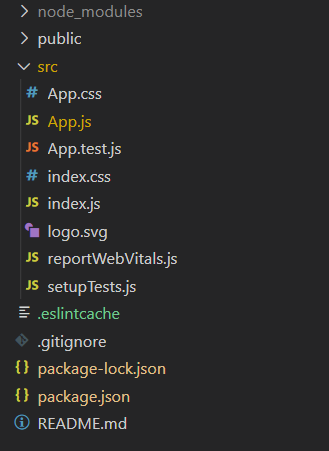
项目结构
示例 1:现在在App.js文件中写下以下代码。在这里,我们使用了带有轮播控制按钮的轮播组件。
App.js
import React from 'react'
import 'bootstrap/dist/css/bootstrap.min.css';
import {
CarouselControl,
Carousel,
CarouselItem,
CarouselIndicators,
} from 'reactstrap';
function App() {
// State for Active index
const [activeIndex, setActiveIndex] = React.useState(0);
// State for Animation
const [animating, setAnimating] = React.useState(false);
// Sample items for Carousel
const items = [
{
caption: 'Sample Caption One',src:
'https://media.geeksforgeeks.org/wp-content/uploads/20210425122739/2-300x115.png',
altText: 'Slide One'
},
{
caption: 'Sample Caption Two',src:
'https://media.geeksforgeeks.org/wp-content/uploads/20210425122716/1-300x115.png',
altText: 'Slide Two'
}
];
// Items array length
const itemLength = items.length - 1
// Previous button for Carousel
const previousButton = () => {
if (animating) return;
const nextIndex = activeIndex === 0 ?
itemLength : activeIndex - 1;
setActiveIndex(nextIndex);
}
// Next button for Carousel
const nextButton = () => {
if (animating) return;
const nextIndex = activeIndex === itemLength ?
0 : activeIndex + 1;
setActiveIndex(nextIndex);
}
// Carousel Item Data
const carouselItemData = items.map((item) => {
return (
setAnimating(false)}
onExiting={() => setAnimating(true)}
>

);
});
return (
ReactJS Reactstrap Carousel Component
{
if (animating) return;
setActiveIndex(newIndex);
}} />
{carouselItemData}
);
}
export default App;App.js
import React from 'react'
import 'bootstrap/dist/css/bootstrap.min.css';
import {
Carousel,
CarouselItem,
CarouselIndicators,
} from 'reactstrap';
function App() {
// State for Active index
const [activeIndex, setActiveIndex] = React.useState(0);
// State for Animation
const [animating, setAnimating] = React.useState(false);
// Sample items for Carousel
const items = [
{src:
'https://media.geeksforgeeks.org/wp-content/cdn-uploads/20190603152813/ml_gaming.png',
},
{src:
'https://media.geeksforgeeks.org/wp-content/cdn-uploads/20190528184201/gateexam.png',
}
];
// Items array length
const itemLength = items.length - 1
// Previous button for Carousel
const previousButton = () => {
if (animating) return;
const nextIndex = activeIndex === 0 ?
itemLength : activeIndex - 1;
setActiveIndex(nextIndex);
}
// Next button for Carousel
const nextButton = () => {
if (animating) return;
const nextIndex = activeIndex === itemLength ?
0 : activeIndex + 1;
setActiveIndex(nextIndex);
}
// Carousel Item Data
const carouselItemData = items.map((item) => {
return (
setAnimating(false)}
onExiting={() => setAnimating(true)}
>

);
});
return (
ReactJS Reactstrap Carousel Component
{
if (animating) return;
setActiveIndex(newIndex);
}} />
{carouselItemData}
);
}
export default App;运行应用程序的步骤:从项目的根目录使用以下命令运行应用程序:
npm start输出:现在打开浏览器并转到http://localhost:3000/ ,您将看到以下输出:
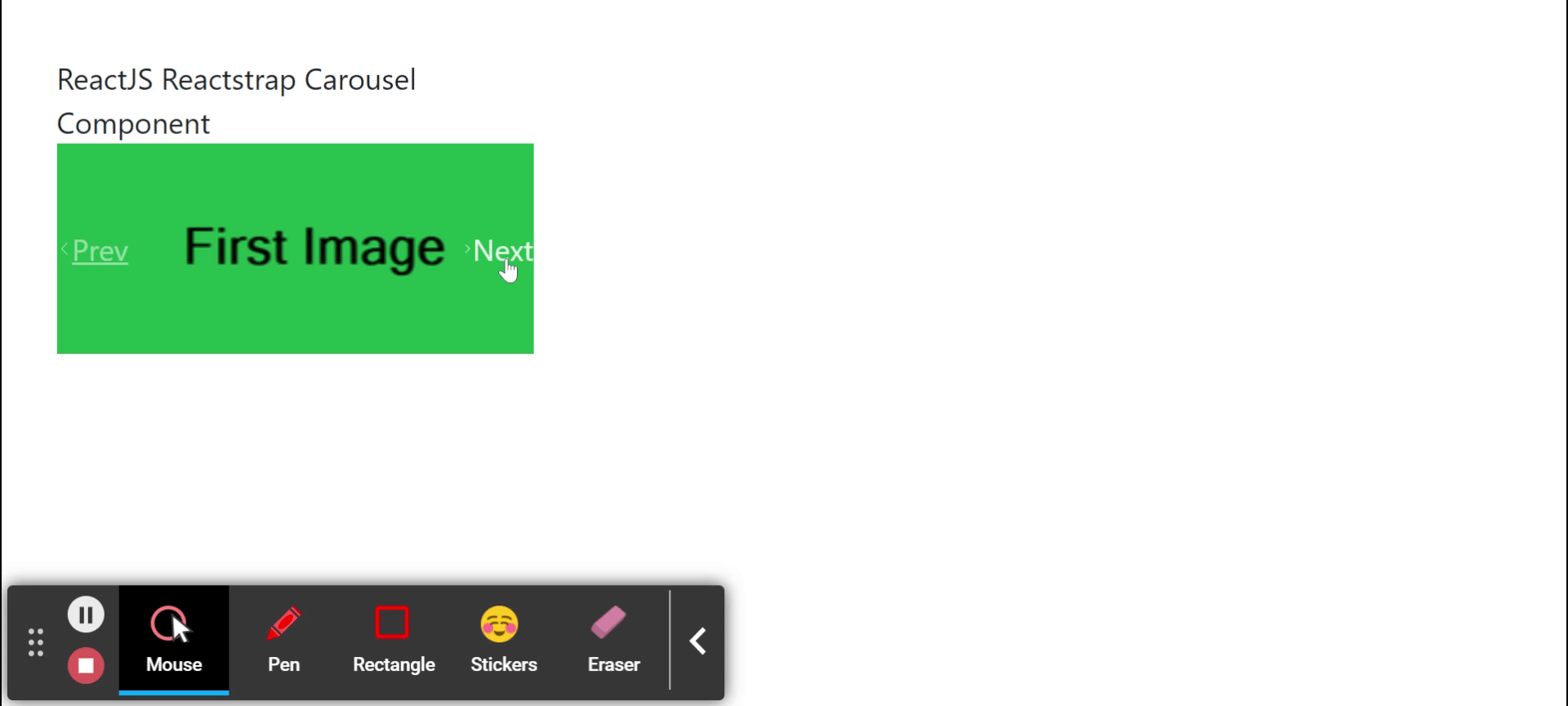
示例 2:现在在App.js文件中写下以下代码。在这里,我们使用了没有轮播控制按钮的轮播组件。
应用程序.js
import React from 'react'
import 'bootstrap/dist/css/bootstrap.min.css';
import {
Carousel,
CarouselItem,
CarouselIndicators,
} from 'reactstrap';
function App() {
// State for Active index
const [activeIndex, setActiveIndex] = React.useState(0);
// State for Animation
const [animating, setAnimating] = React.useState(false);
// Sample items for Carousel
const items = [
{src:
'https://media.geeksforgeeks.org/wp-content/cdn-uploads/20190603152813/ml_gaming.png',
},
{src:
'https://media.geeksforgeeks.org/wp-content/cdn-uploads/20190528184201/gateexam.png',
}
];
// Items array length
const itemLength = items.length - 1
// Previous button for Carousel
const previousButton = () => {
if (animating) return;
const nextIndex = activeIndex === 0 ?
itemLength : activeIndex - 1;
setActiveIndex(nextIndex);
}
// Next button for Carousel
const nextButton = () => {
if (animating) return;
const nextIndex = activeIndex === itemLength ?
0 : activeIndex + 1;
setActiveIndex(nextIndex);
}
// Carousel Item Data
const carouselItemData = items.map((item) => {
return (
setAnimating(false)}
onExiting={() => setAnimating(true)}
>

);
});
return (
ReactJS Reactstrap Carousel Component
{
if (animating) return;
setActiveIndex(newIndex);
}} />
{carouselItemData}
);
}
export default App;
运行应用程序的步骤:从项目的根目录使用以下命令运行应用程序:
npm start输出:现在打开浏览器并转到http://localhost:3000/ ,您将看到以下输出:
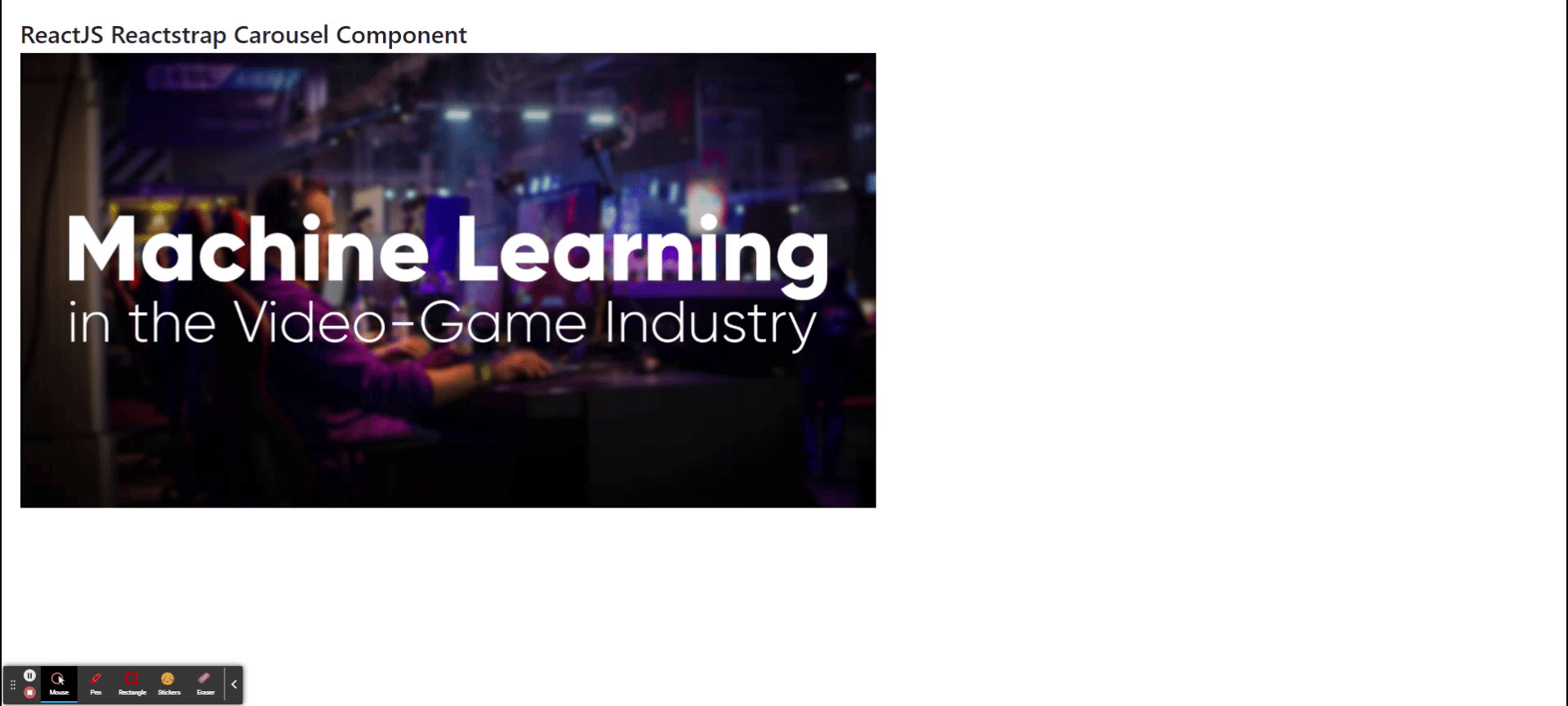
参考: https://reactstrap.github.io/components/carousel/